Convert WRI to XML JATS
Convert WRI documents to XML JATS format, edit and optimize documents online and free.

The WRI file extension stands for Microsoft Write Document, a text document format created using Microsoft Write, a basic word processor included in early versions of Windows (Windows 1.0 to Windows NT 3.51). WRI files typically contain styled text and page formatting information, such as formatted letters or resumes. Microsoft discontinued Write with the release of Windows 95, replacing it with Microsoft WordPad, which led to the decline in the use of WRI files. Despite this, several modern word processing programs can still open and convert WRI files to more common formats like DOCX, RTF, and TXT.
The Journal Article Tag Suite (JATS) XML file extension is pivotal in digital publishing. XML stands for Extensible Markup Language. JATS, an NISO standard, was designed to tag and structure the content of scholarly articles. Initially derived from NLM (National Library of Medicine) DTDs in the early 2000s, JATS ensures consistent formatting and metadata tagging for articles, facilitating efficient indexing, searchability, and interoperability across various databases and platforms. Its use in the academic and scientific community supports robust archiving and seamless dissemination of knowledge.
Choose the WRI document you wish to convert.
Use any available WRI to XML JATS tools on the preview page and click Convert.
Wait a few moments for the converter to complete its job, then download your XML JATS file.
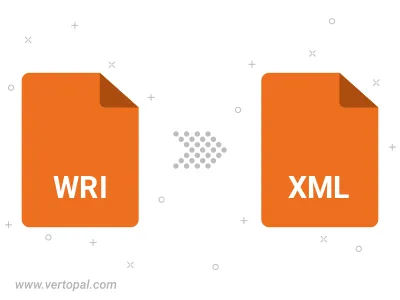
Convert WRI to one of the available JATS Tag Sets, including Journal Archiving & Interchange, Journal Publishing, and Article Authoring.
To change WRI format to XML JATS, upload your WRI file to proceed to the preview page. Use any available tools if you want to edit and manipulate your WRI file. Click on the convert button and wait for the convert to complete. Download the converted XML JATS file afterward.
Follow steps below if you have installed Vertopal CLI on your macOS system.
cd to WRI file location or include path to your input file.Follow steps below if you have installed Vertopal CLI on your Windows system.
cd to WRI file location or include path to your input file.Follow steps below if you have installed Vertopal CLI on your Linux system.
cd to WRI file location or include path to your input file.