Convert WQ1 to CSV
Convert WQ1 spreadsheet documents to CSV format, edit and optimize documents online and free.

The WQ1 file extension is associated with Quattro Pro for DOS, a spreadsheet program developed by Borland and later sold by Corel. It stands for "Worksheet Quattro Pro 1" and was used in earlier versions of the software to store data in a grid of rows and columns. These files have since been replaced by WQ2 files in later versions. Quattro Pro for DOS was a competitor to Lotus 1-2-3 and Microsoft Excel, offering advanced features for its time.
The Comma-Separated Values (CSV) file extension, which is pivotal in data management, is used to store tabular data such as spreadsheets or databases. Each line in a CSV file corresponds to a data record, with fields separated by commas. Originating in the early days of personal computing, CSV files were designed for data interchange, enabling ease of data transfer between different software applications. CSV remains a universally supported and straightforward format for data storage and import/export operations due to its simplicity and efficiency.
Drag and drop a WQ1 file into the upload area to start conversion.
Finalize the WQ1 to CSV conversion by applying tools and clicking Convert.
After the CSV conversion finishes, click Download to retrieve the file.
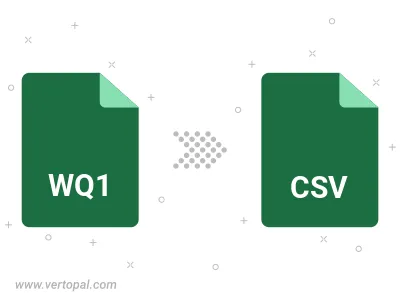
After setup, the Vertopal CLI tool converts WQ1 spreadsheet document seamlessly into CSV spreadsheet document.
cd to the WQ1 folder or include the path.