Convert WPS to WIKI TWIKI
Convert WPS documents to WIKI TWIKI format, edit and optimize documents online and free.

The WPS file extension, standing for "Microsoft Works Word Processor Document", was utilized primarily by Microsoft Works, a streamlined office suite aimed at home users. Launched in 1987, Microsoft Works offered basic productivity tools including word processing, spreadsheets, and databases. WPS files, specifically related to word processing, allowed users to create and edit documents, similar to Microsoft Word's DOC format but with fewer features. While Microsoft Works was discontinued in 2009, WPS files remain compatible with modern software, ensuring legacy document accessibility.
The TWiki Markup Language (WIKI) file extension is used for documents created with TWiki, an open-source wiki application designed for collaborative documentation and project management. TWiki allows users to format text, and create headings, lists, and tables using simple markup syntax, making it accessible even for those without HTML knowledge. TWiki was developed in the early 2000s and has since been widely adopted for its ease of use and powerful collaboration features.
Choose your WPS document for uploading to our WPS converter.
Before clicking the Convert button, use any available WPS to WIKI TWIKI tools.
Let the conversion process finish, then download your WIKI TWIKI markup document.
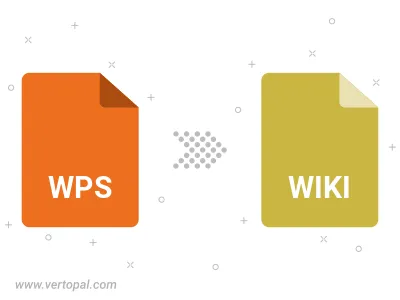
To change WPS format to WIKI TWIKI, upload your WPS file to proceed to the preview page. Use any available tools if you want to edit and manipulate your WPS file. Click on the convert button and wait for the convert to complete. Download the converted WIKI TWIKI file afterward.
Follow steps below if you have installed Vertopal CLI on your macOS system.
cd to WPS file location or include path to your input file.Follow steps below if you have installed Vertopal CLI on your Windows system.
cd to WPS file location or include path to your input file.Follow steps below if you have installed Vertopal CLI on your Linux system.
cd to WPS file location or include path to your input file.