Convert WMZ to PNG
Convert WMZ images to PNG format, edit and optimize images online and free.

The WMZ file extension stands for Compressed Windows Metafile, a format developed by Microsoft to store vector graphics in a compressed form using Gzip compression. Initially used in older Microsoft Office documents to optimize file sizes for embedded images, WMZ files have become less common with the advent of more modern formats like EMF. These files can be decompressed using utilities like WinZip or 7-Zip, and the resulting WMF files can be viewed or edited in applications such as Microsoft Office and Adobe Illustrator.
The Portable Network Graphics (PNG) file extension, established in 1996, serves as a widely-used raster graphics format that supports lossless data compression. Initially developed as a superior, patent-free replacement for the GIF format, PNG is prevalent in the IT industry for web design, digital photography, and complex graphics due to its capability to handle detailed images with transparent backgrounds and its extensive color range. Known for maintaining high-quality visuals without increasing file size significantly, PNG remains an indispensable tool in professional digital imaging and web development.
Drag & drop or browse your device to select and upload your WMZ file.
Use any available convert tools on the preview page, and click Convert.
Wait a couple of seconds for the converter to do the hard job, then download your PNG file.
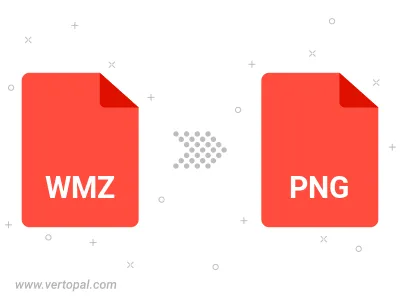
Rotate WMZ to right (90° clockwise), to left (90° counter-clockwise), 180°, and convert it to PNG.
Flip WMZ vertically and/or horizontally (flop), and convert it to PNG.
Convert WMZ to PNG and change the compression without loosing quality. A trade-off between file size and decoding speed.
Convert WMZ to Black & White (monochrome) PNG, 8-bit Grayscale PNG, 24-bit RGB PNG, and 32-bit RGBA PNG.
Convert WMZ to interlaced PNG.
To change WMZ format to PNG, upload your WMZ file to proceed to the preview page. Use any available tools if you want to edit and manipulate your WMZ file. Click on the convert button and wait for the convert to complete. Download the converted PNG file afterward.
Follow steps below if you have installed Vertopal CLI on your macOS system.
cd to WMZ file location or include path to your input file.Follow steps below if you have installed Vertopal CLI on your Windows system.
cd to WMZ file location or include path to your input file.Follow steps below if you have installed Vertopal CLI on your Linux system.
cd to WMZ file location or include path to your input file.