Convert WMZ to JPEG
Convert WMZ images to JPEG format, edit and optimize images online and free.

The WMZ file extension stands for Compressed Windows Metafile, a format developed by Microsoft to store vector graphics in a compressed form using Gzip compression. Initially used in older Microsoft Office documents to optimize file sizes for embedded images, WMZ files have become less common with the advent of more modern formats like EMF. These files can be decompressed using utilities like WinZip or 7-Zip, and the resulting WMF files can be viewed or edited in applications such as Microsoft Office and Adobe Illustrator.
JPEG, short for Joint Photographic Experts Group, is a widely-used image file format for compressing digital photographs. Established in 1992 by the Joint Photographic Experts Group, it revolutionized digital imagery by providing efficient, lossy compression that maintains significant image quality. Primarily used in digital cameras, web graphics, and image sharing, JPEG files support full-color imaging with 24-bit depth, enabling detailed and high-quality photographs in relatively small file sizes.
Choose the WMZ image you wish to convert.
Check the file preview quickly and use WMZ to JPEG tools if you need to change the conversion settings.
Let the file convert, then you can download your JPEG file right afterward.
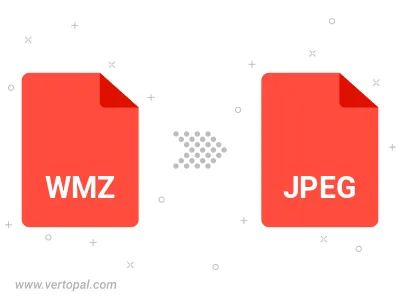
Rotate WMZ to right (90° clockwise), to left (90° counter-clockwise), 180°, and convert it to JPEG.
Flip WMZ vertically and/or horizontally (flop), and convert it to JPEG.
Convert WMZ to JPEG and change the JPEG quality by adjusting the JPEG compression level.
Convert WMZ to progressive JPEG.
To change WMZ format to JPEG, upload your WMZ file to proceed to the preview page. Use any available tools if you want to edit and manipulate your WMZ file. Click on the convert button and wait for the convert to complete. Download the converted JPEG file afterward.
Follow steps below if you have installed Vertopal CLI on your macOS system.
cd to WMZ file location or include path to your input file.Follow steps below if you have installed Vertopal CLI on your Windows system.
cd to WMZ file location or include path to your input file.Follow steps below if you have installed Vertopal CLI on your Linux system.
cd to WMZ file location or include path to your input file.