Convert WMZ to JPE
Convert WMZ images to JPE format, edit and optimize images online and free.

The WMZ file extension stands for Compressed Windows Metafile, a format developed by Microsoft to store vector graphics in a compressed form using Gzip compression. Initially used in older Microsoft Office documents to optimize file sizes for embedded images, WMZ files have become less common with the advent of more modern formats like EMF. These files can be decompressed using utilities like WinZip or 7-Zip, and the resulting WMF files can be viewed or edited in applications such as Microsoft Office and Adobe Illustrator.
The JPE file extension stands for Joint Photographic Experts Group. It is a widely used image format known for its efficient compression and high quality, making it ideal for digital photography and web use. Originating in the late 1980s, the JPE format was developed to enable the effective storage and transmission of photographic images. Its primary purpose is to reduce file size without significantly compromising image quality, thereby optimizing storage and facilitating faster file transfers in computer technology contexts.
Select any WMZ file from your device to start uploading it.
For advanced customized conversion, use WMZ to JPE tools and click Convert.
After the convert is complete, click on the Download button to get your JPE image.
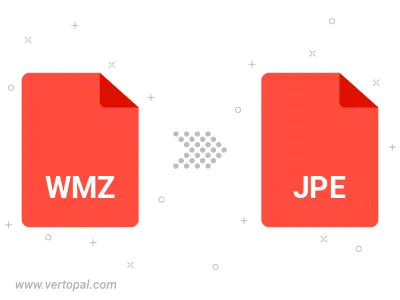
Rotate WMZ to right (90° clockwise), to left (90° counter-clockwise), 180°, and convert it to JPE.
Flip WMZ vertically and/or horizontally (flop), and convert it to JPE.
Convert WMZ to JPE and change the JPE quality by adjusting the JPEG compression level.
Convert WMZ to progressive JPE.
To change WMZ format to JPE, upload your WMZ file to proceed to the preview page. Use any available tools if you want to edit and manipulate your WMZ file. Click on the convert button and wait for the convert to complete. Download the converted JPE file afterward.
Follow steps below if you have installed Vertopal CLI on your macOS system.
cd to WMZ file location or include path to your input file.Follow steps below if you have installed Vertopal CLI on your Windows system.
cd to WMZ file location or include path to your input file.Follow steps below if you have installed Vertopal CLI on your Linux system.
cd to WMZ file location or include path to your input file.