Convert WMF to VIFF
Convert WMF images to VIFF format, edit and optimize images online and free.

The Windows Metafile (WMF) is a graphic file format used by Microsoft Windows to store vector and bitmap image data. Originating in the late 1980s, WMF files enable the efficient exchange of graphical content between applications. They serve functions like clip art storage, image rendering in documents, and transferring graphics across different software platforms. Designed to be device-independent, WMF ensures consistent image presentation regardless of the output device, maintaining visual fidelity across varying screen resolutions and printer outputs. As a legacy format, its use has diminished with the advent of more advanced graphical file formats.
The Khoros Visualization Image File Format (VIFF), developed by AccuSoft Corporation, is a bitmap image format used primarily within the Khoros software environment for scientific and engineering applications. It supports various image types, including grayscale, color, and multi-spectral images, making it useful for visualizing complex datasets. Despite its powerful capabilities, VIFF is now considered somewhat obsolete due to the emergence of newer, more versatile image formats. However, it remains an important part of the history of image processing and visualization technologies.
Select the WMF image you want to process by browsing your computer.
Refine the WMF image using tools before converting to VIFF.
Once the VIFF process is finished, the file will be ready for download.
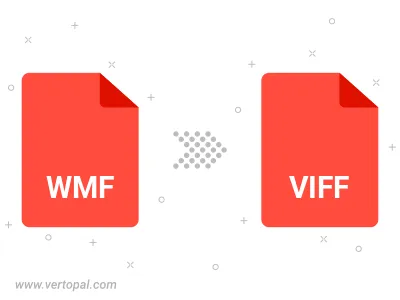
Use Vertopal CLI to process WMF image and export as VIFF image.
cd to reach the WMF folder or reference the path.