Convert WMF to PCX
Convert WMF images to PCX format, edit and optimize images online and free.

The Windows Metafile (WMF) is a graphic file format used by Microsoft Windows to store vector and bitmap image data. Originating in the late 1980s, WMF files enable the efficient exchange of graphical content between applications. They serve functions like clip art storage, image rendering in documents, and transferring graphics across different software platforms. Designed to be device-independent, WMF ensures consistent image presentation regardless of the output device, maintaining visual fidelity across varying screen resolutions and printer outputs. As a legacy format, its use has diminished with the advent of more advanced graphical file formats.
The PCX file extension, standing for PiCture eXchange, is a raster image format developed by ZSoft Corporation in 1985 for its PC Paintbrush software. It became one of the first widely accepted DOS imaging standards, supporting palette-indexed images from 2 to 256 colors and later true-color (24-bit) images. PCX files use RLE (Run-Length Encoding) compression, making them smaller in size. Although largely replaced by formats like BMP, JPEG, and PNG, PCX was pivotal in early computer graphics and is still supported by various image processing software.
Select a WMF image from your computer, or drag & drop it on the page.
For advanced customized conversion, use WMF to PCX tools and click Convert.
After the convert is complete, click on the Download button to get your PCX image.
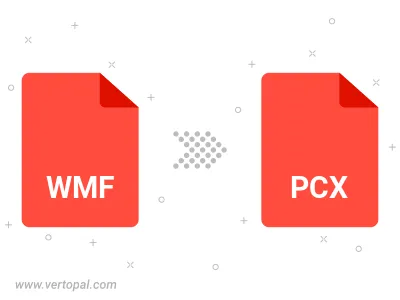
To change WMF format to PCX, upload your WMF file to proceed to the preview page. Use any available tools if you want to edit and manipulate your WMF file. Click on the convert button and wait for the convert to complete. Download the converted PCX file afterward.
Follow steps below if you have installed Vertopal CLI on your macOS system.
cd to WMF file location or include path to your input file.Follow steps below if you have installed Vertopal CLI on your Windows system.
cd to WMF file location or include path to your input file.Follow steps below if you have installed Vertopal CLI on your Linux system.
cd to WMF file location or include path to your input file.