Convert WMF to PCDS
Convert WMF images to PCDS format, edit and optimize images online and free.

The Windows Metafile (WMF) is a graphic file format used by Microsoft Windows to store vector and bitmap image data. Originating in the late 1980s, WMF files enable the efficient exchange of graphical content between applications. They serve functions like clip art storage, image rendering in documents, and transferring graphics across different software platforms. Designed to be device-independent, WMF ensures consistent image presentation regardless of the output device, maintaining visual fidelity across varying screen resolutions and printer outputs. As a legacy format, its use has diminished with the advent of more advanced graphical file formats.
The PCDS file extension stands for Photo CD Multi-resolution Bitmap Graphics, a format developed by Kodak in 1991 for digitizing and storing high-quality images on CDs. PCDS files were used to store scanned prints and slides, leveraging proprietary encoding to maintain image quality. This format was part of Kodak's Photo CD system, which aimed to provide a reliable method for archiving and accessing digital photographs.
Drag & drop or browse your device to select and upload your WMF file.
Pick any WMF to PCDS tools if you need to edit your WMF file, then click the Convert button.
Wait for the converter to finish and download your PCDS image.
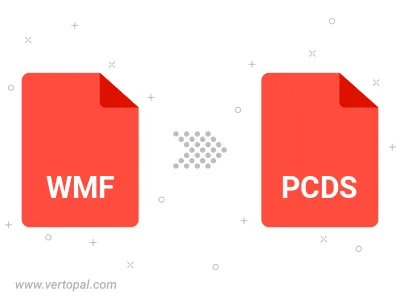
To change WMF format to PCDS, upload your WMF file to proceed to the preview page. Use any available tools if you want to edit and manipulate your WMF file. Click on the convert button and wait for the convert to complete. Download the converted PCDS file afterward.
Follow steps below if you have installed Vertopal CLI on your macOS system.
cd to WMF file location or include path to your input file.Follow steps below if you have installed Vertopal CLI on your Windows system.
cd to WMF file location or include path to your input file.Follow steps below if you have installed Vertopal CLI on your Linux system.
cd to WMF file location or include path to your input file.