Convert WMF to AI
Convert WMF images to AI format, edit and optimize images online and free.

The Windows Metafile (WMF) is a graphic file format used by Microsoft Windows to store vector and bitmap image data. Originating in the late 1980s, WMF files enable the efficient exchange of graphical content between applications. They serve functions like clip art storage, image rendering in documents, and transferring graphics across different software platforms. Designed to be device-independent, WMF ensures consistent image presentation regardless of the output device, maintaining visual fidelity across varying screen resolutions and printer outputs. As a legacy format, its use has diminished with the advent of more advanced graphical file formats.
The AI file extension stands for Adobe Illustrator Artwork and is predominantly used for vector graphics in design and illustration. Introduced by Adobe Systems in 1987 with the release of Adobe Illustrator, AI files are essential in professional graphic design due to their scalability without loss of quality. These files support a range of features including shapes, paths, and text, allowing for detailed and versatile artwork creation. As a standard in the industry, AI files are widely supported by various graphic design software, ensuring compatibility and ease of use in diverse digital projects.
Start uploading a WMF image by clicking the Choose File button or drag & dropping your WMF file.
Check the file preview quickly and use WMF to AI tools if you need to change the conversion settings.
Let the file convert, then you can download your AI file right afterward.
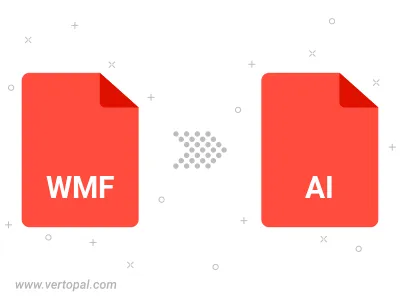
To change WMF format to AI, upload your WMF file to proceed to the preview page. Use any available tools if you want to edit and manipulate your WMF file. Click on the convert button and wait for the convert to complete. Download the converted AI file afterward.
Follow steps below if you have installed Vertopal CLI on your macOS system.
cd to WMF file location or include path to your input file.Follow steps below if you have installed Vertopal CLI on your Windows system.
cd to WMF file location or include path to your input file.Follow steps below if you have installed Vertopal CLI on your Linux system.
cd to WMF file location or include path to your input file.