Convert WMA to OGG
Convert WMA audios to OGG format, edit and optimize audios online and free.

Windows Media Audio (WMA) is a digital audio format developed by Microsoft in 1999. It is commonly used for streaming and downloading music and audio files in Windows-based environments. WMA files offer efficient compression while maintaining high audio quality, making them suitable for various applications, from online music distribution to local playback. This format supports Digital Rights Management (DRM), enabling content protection for copyrighted material. Over the years, WMA has been integrated into numerous software and hardware platforms, ensuring compatibility and widespread adoption in the tech industry.
The OGG file extension, specifically associated with Ogg Vorbis Audio, represents a free, open-source container format developed by the Xiph.Org Foundation. Its primary use is to store compressed audio files, ensuring efficient streaming and manipulation. Introduced in the late 1990s, Ogg Vorbis was designed to offer an alternative to proprietary audio formats like MP3, delivering high-quality sound without patent restrictions. Its widespread adoption across various platforms and devices highlights its significance in the digital audio landscape.
Click Choose File and pick the WMA audio required for conversion.
Choose optional WMA to OGG tools for advanced conversion.
Give the converter a few seconds, then download your OGG file.
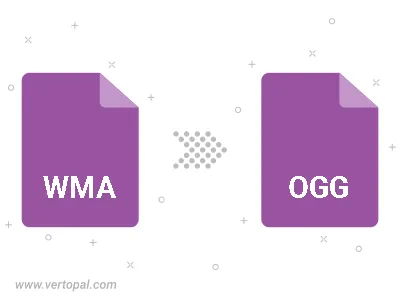
Trim & cut WMA and convert it to OGG.
Convert WMA to OGG and set the output channels to Mono (1.0) or Stereo (2.0).
Select the encoder for converting your WMA to OGG. Choose between libvorbis, libopus, or FLAC audio encoders.
Vertopal CLI enables structured conversion from WMA audio to OGG audio.