Convert WMA to OGA
Convert WMA audios to OGA format, edit and optimize audios online and free.

Windows Media Audio (WMA) is a digital audio format developed by Microsoft in 1999. It is commonly used for streaming and downloading music and audio files in Windows-based environments. WMA files offer efficient compression while maintaining high audio quality, making them suitable for various applications, from online music distribution to local playback. This format supports Digital Rights Management (DRM), enabling content protection for copyrighted material. Over the years, WMA has been integrated into numerous software and hardware platforms, ensuring compatibility and widespread adoption in the tech industry.
An OGA file, short for Ogg Vorbis Audio, is a multimedia file format developed by the Xiph.Org Foundation. It is designed primarily for efficiently streaming and compressing high-quality audio. Originating in the early 2000s, Ogg Vorbis was intended as an open-source alternative to proprietary formats like MP3. The OGA file extension signifies a container format that can encapsulate audio data encoded with the Vorbis codec, providing superior sound quality and smaller file sizes, making it a preferred choice for various multimedia applications.
Choose any WMA audio from your computer, or drag & drop a WMA file onto this page.
Use the tools available for converting WMA to OGA and click the Convert button.
You will be redirected to the download page to see the conversion status and download your OGA file.
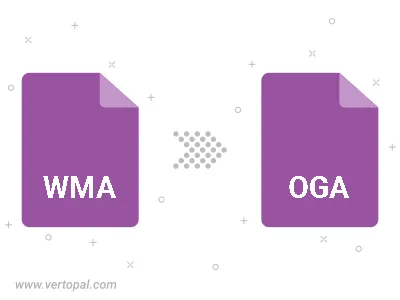
Trim & cut WMA and convert it to OGA.
Convert WMA to OGA and set the output channels to Mono (1.0) or Stereo (2.0).
Select the encoder for converting your WMA to OGA. Choose between libvorbis, libopus, or FLAC audio encoders.
To change WMA format to OGA, upload your WMA file to proceed to the preview page. Use any available tools if you want to edit and manipulate your WMA file. Click on the convert button and wait for the convert to complete. Download the converted OGA file afterward.
Follow steps below if you have installed Vertopal CLI on your macOS system.
cd to WMA file location or include path to your input file.Follow steps below if you have installed Vertopal CLI on your Windows system.
cd to WMA file location or include path to your input file.Follow steps below if you have installed Vertopal CLI on your Linux system.
cd to WMA file location or include path to your input file.