Convert WIKI VIMWIKI to TEX BEAMER
Convert WIKI VIMWIKI markup documents to TEX BEAMER format, edit and optimize documents online and free.

The Vimwiki Markup Language (WIKI) is a file extension used for personal wiki files managed by the Vim text editor. Vimwiki enables users to organize notes, manage to-do lists, write documentation, and maintain diaries. It stores data in plain text files with its own markup syntax, which can be exported to HTML. Vimwiki was developed to enhance Vim's functionality by providing a structured way to handle personal knowledge bases and notes efficiently.
The TEX file extension is associated with LaTeX Beamer, a document class used to create presentation slides. Beamer, named after the German word for "video projector", allows users to design structured presentations with features like overlays, animations, and themes. It supports various LaTeX compilers, including pdfLaTeX and LuaLaTeX. Beamer is widely used in academic and professional settings for creating visually appealing and content-rich slideshows.
Drag & drop any WIKI VIMWIKI file from your device or click the Choose File button to proceed.
Pick any WIKI VIMWIKI to TEX BEAMER tools if you need to edit your WIKI VIMWIKI file, then click the Convert button.
Wait for the converter to finish and download your TEX BEAMER markup document.
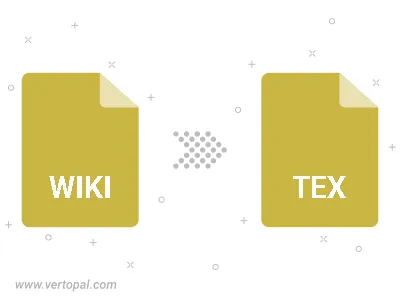
To change WIKI VIMWIKI format to TEX BEAMER, upload your WIKI VIMWIKI file to proceed to the preview page. Use any available tools if you want to edit and manipulate your WIKI VIMWIKI file. Click on the convert button and wait for the convert to complete. Download the converted TEX BEAMER file afterward.
Follow steps below if you have installed Vertopal CLI on your macOS system.
cd to WIKI VIMWIKI file location or include path to your input file.Follow steps below if you have installed Vertopal CLI on your Windows system.
cd to WIKI VIMWIKI file location or include path to your input file.Follow steps below if you have installed Vertopal CLI on your Linux system.
cd to WIKI VIMWIKI file location or include path to your input file.