Convert WIKI VIMWIKI to BMP
Convert WIKI VIMWIKI markup documents to BMP format, edit and optimize documents online and free.

The Vimwiki Markup Language (WIKI) is a file extension used for personal wiki files managed by the Vim text editor. Vimwiki enables users to organize notes, manage to-do lists, write documentation, and maintain diaries. It stores data in plain text files with its own markup syntax, which can be exported to HTML. Vimwiki was developed to enhance Vim's functionality by providing a structured way to handle personal knowledge bases and notes efficiently.
The BMP (Bitmap Image) file extension is a raster graphics format used primarily for storing digital images. Developed by Microsoft, BMP files retain high image quality due to their lack of compression, making them ideal for preserving detailed and colorful images. Introduced in the early days of Windows, BMP's simplicity and widespread compatibility have cemented its role in digital imaging, despite being superseded by more efficient formats in many applications.
Select the WIKI VIMWIKI markup document you want to process by browsing your computer.
Finalize the WIKI VIMWIKI to BMP conversion by applying tools and clicking Convert.
After the BMP conversion finishes, click Download to retrieve the file.
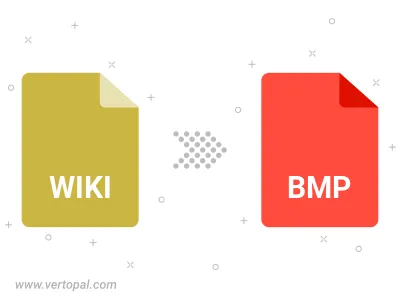
Convert WIKI VIMWIKI to BMP version 2, BMP version 3, or BMP version 4.
Use Vertopal CLI to process WIKI VIMWIKI markup document and export as BMP image.
cd to the WIKI VIMWIKI folder or include the path.