Convert WIKI TWIKI to ASCIIDOC
Convert WIKI TWIKI markup documents to ASCIIDOC format, edit and optimize documents online and free.

The TWiki Markup Language (WIKI) file extension is used for documents created with TWiki, an open-source wiki application designed for collaborative documentation and project management. TWiki allows users to format text, and create headings, lists, and tables using simple markup syntax, making it accessible even for those without HTML knowledge. TWiki was developed in the early 2000s and has since been widely adopted for its ease of use and powerful collaboration features.
The ASCIIDOC file extension stands for Ascii Document. It is a lightweight markup language used for writing documentation, articles, books, and technical content in plain text. Created in 2002 by Stuart Rackham, AsciiDoc supports structured, human-readable formats that can be converted into various output formats like HTML, PDF, and DocBook. Its simplicity and flexibility make it a preferred choice for developers and technical writers, enabling efficient content creation and collaboration.
Select a WIKI TWIKI markup document from your computer, or drag & drop it on the page.
Use any available convert tools on the preview page, and click Convert.
Wait a couple of seconds for the converter to do the hard job, then download your ASCIIDOC file.
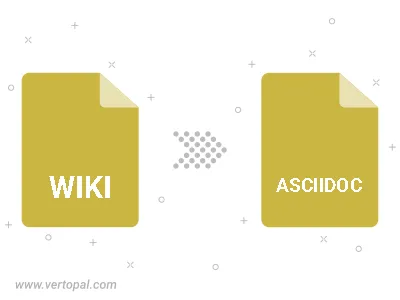
To change WIKI TWIKI format to ASCIIDOC, upload your WIKI TWIKI file to proceed to the preview page. Use any available tools if you want to edit and manipulate your WIKI TWIKI file. Click on the convert button and wait for the convert to complete. Download the converted ASCIIDOC file afterward.
Follow steps below if you have installed Vertopal CLI on your macOS system.
cd to WIKI TWIKI file location or include path to your input file.Follow steps below if you have installed Vertopal CLI on your Windows system.
cd to WIKI TWIKI file location or include path to your input file.Follow steps below if you have installed Vertopal CLI on your Linux system.
cd to WIKI TWIKI file location or include path to your input file.