Convert WEBP to ART
Convert WEBP images to ART format, edit and optimize images online and free.

The WebP file extension stands for "Web Picture", a modern image format developed by Google. It aims to reduce file size without compromising quality, making it ideal for web use. Introduced in 2010, WebP supports both lossless and lossy compression, which enhances web performance and speeds up page loading times. This efficiency makes it a preferred choice for web developers and IT specialists focused on optimizing website performance.
The ART file extension, associated with PFS: 1st Publisher, stands for "AOLpress Raster Technology". Developed by America Online (AOL), this format was designed to optimize image download speeds over slow internet connections by employing high compression ratios. ART files store single, highly compressed images, allowing for incremental rendering similar to progressive JPEGs. While it was useful in the past, the ART format has largely been replaced by more modern image formats.
Choose the WEBP image you wish to convert.
Check the file preview quickly and use WEBP to ART tools if you need to change the conversion settings.
Let the file convert, then you can download your ART file right afterward.
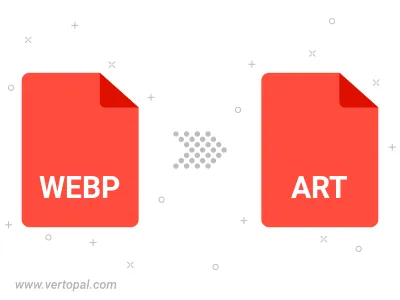
Rotate WEBP to right (90° clockwise), to left (90° counter-clockwise), 180°, and convert it to ART.
Flip WEBP vertically and/or horizontally (flop), and convert it to ART.
To change WEBP format to ART, upload your WEBP file to proceed to the preview page. Use any available tools if you want to edit and manipulate your WEBP file. Click on the convert button and wait for the convert to complete. Download the converted ART file afterward.
Follow steps below if you have installed Vertopal CLI on your macOS system.
cd to WEBP file location or include path to your input file.Follow steps below if you have installed Vertopal CLI on your Windows system.
cd to WEBP file location or include path to your input file.Follow steps below if you have installed Vertopal CLI on your Linux system.
cd to WEBP file location or include path to your input file.