Convert VST to PSD
Convert VST images to PSD format, edit and optimize images online and free.

The VST file extension, associated with Truevision Advanced Raster Graphics Adapter (TARGA), is a raster graphics file format developed by Truevision Inc. (now part of Avid Technology) in 1984. It was designed for high-color display support on IBM-compatible PCs and is commonly used for digital photos and textures. The format supports various color depths and includes an alpha channel for transparency. It remains popular in the video and animation industry due to its ability to handle large, high-quality images with minimal quality loss.
The PSD file extension stands for Photoshop Document, which is the native file format for Adobe Photoshop. It is primarily used to save graphics and images, preserving layers, masks, transparency, and other editing features, allowing for non-destructive editing. Introduced in 1988 with Photoshop's first release, PSD files have since become a standard in the graphic design and digital imaging industry due to their flexibility and support for various color modes and channels, including RGB, CMYK, and grayscale.
Drag & drop or browse your device to select and upload your VST file.
Use any available VST to PSD tools on the preview page and click Convert.
When the conversion status changes to successful, click on the Download button to get the final PSD image.
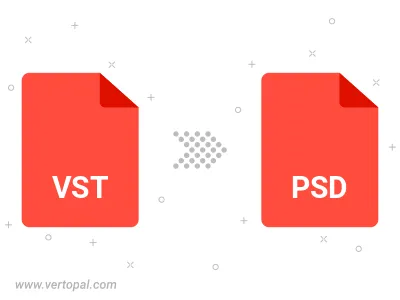
To change VST format to PSD, upload your VST file to proceed to the preview page. Use any available tools if you want to edit and manipulate your VST file. Click on the convert button and wait for the convert to complete. Download the converted PSD file afterward.
Follow steps below if you have installed Vertopal CLI on your macOS system.
cd to VST file location or include path to your input file.Follow steps below if you have installed Vertopal CLI on your Windows system.
cd to VST file location or include path to your input file.Follow steps below if you have installed Vertopal CLI on your Linux system.
cd to VST file location or include path to your input file.