Convert VST to PJPEG
Convert VST images to PJPEG format, edit and optimize images online and free.

The VST file extension, associated with Truevision Advanced Raster Graphics Adapter (TARGA), is a raster graphics file format developed by Truevision Inc. (now part of Avid Technology) in 1984. It was designed for high-color display support on IBM-compatible PCs and is commonly used for digital photos and textures. The format supports various color depths and includes an alpha channel for transparency. It remains popular in the video and animation industry due to its ability to handle large, high-quality images with minimal quality loss.
The PJPEG (Progressive JPEG) is a file extension for images that enhances the standard JPEG format by displaying images in successive waves of increasing detail, improving the user experience during slow network conditions. The JPEG stands for "Joint Photographic Experts Group", the organization that developed the standard in 1992. PJPEG is particularly useful for web applications, as it allows images to appear more quickly and progressively refine in quality, rather than loading from top to bottom like baseline JPEGs.
Start uploading a VST image by clicking the Choose File button or drag & dropping your VST file.
Before clicking the Convert button, use any available VST to PJPEG tools.
Give it a moment for the PJPEG conversion to complete, then download your file afterward.
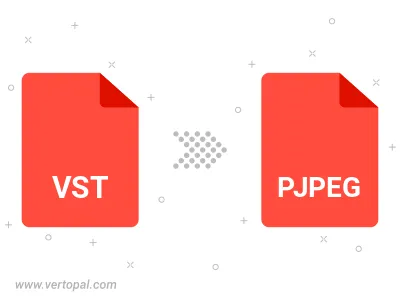
Rotate VST to right (90° clockwise), to left (90° counter-clockwise), 180°, and convert it to PJPEG.
Flip VST vertically and/or horizontally (flop), and convert it to PJPEG.
Convert VST to PJPEG and change the PJPEG quality by adjusting the JPEG compression level.
To change VST format to PJPEG, upload your VST file to proceed to the preview page. Use any available tools if you want to edit and manipulate your VST file. Click on the convert button and wait for the convert to complete. Download the converted PJPEG file afterward.
Follow steps below if you have installed Vertopal CLI on your macOS system.
cd to VST file location or include path to your input file.Follow steps below if you have installed Vertopal CLI on your Windows system.
cd to VST file location or include path to your input file.Follow steps below if you have installed Vertopal CLI on your Linux system.
cd to VST file location or include path to your input file.