Convert VIPS to JPEG
Convert VIPS images to JPEG format, edit and optimize images online and free.

The VIPS (Virtual Image Processing System) file format, developed by the libvips library, is designed for high-performance image processing with low memory usage. It supports arbitrary metadata and is optimized for command-line operations. Although not widely supported by other programs, it serves as an efficient intermediate format for tasks like image inversion and gamma correction. The format includes a 64-byte header with basic fields such as image width and a set of band-interleaved scanlines for the image data.
JPEG, short for Joint Photographic Experts Group, is a widely-used image file format for compressing digital photographs. Established in 1992 by the Joint Photographic Experts Group, it revolutionized digital imagery by providing efficient, lossy compression that maintains significant image quality. Primarily used in digital cameras, web graphics, and image sharing, JPEG files support full-color imaging with 24-bit depth, enabling detailed and high-quality photographs in relatively small file sizes.
Drag & drop any VIPS file from your device or click the Choose File button to proceed.
Pick any VIPS to JPEG tools if you need to edit your VIPS file, then click the Convert button.
Wait a couple of seconds for the converter to do the hard job, then download your JPEG file.
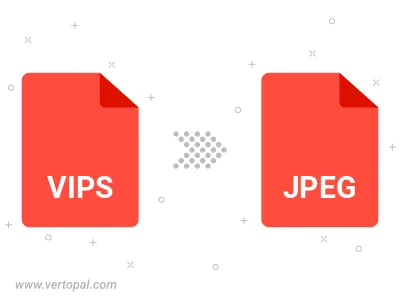
Rotate VIPS to right (90° clockwise), to left (90° counter-clockwise), 180°, and convert it to JPEG.
Flip VIPS vertically and/or horizontally (flop), and convert it to JPEG.
Convert VIPS to JPEG and change the JPEG quality by adjusting the JPEG compression level.
Convert VIPS to progressive JPEG.
To change VIPS format to JPEG, upload your VIPS file to proceed to the preview page. Use any available tools if you want to edit and manipulate your VIPS file. Click on the convert button and wait for the convert to complete. Download the converted JPEG file afterward.
Follow steps below if you have installed Vertopal CLI on your macOS system.
cd to VIPS file location or include path to your input file.Follow steps below if you have installed Vertopal CLI on your Windows system.
cd to VIPS file location or include path to your input file.Follow steps below if you have installed Vertopal CLI on your Linux system.
cd to VIPS file location or include path to your input file.