Convert VIFF to PNG
Convert VIFF images to PNG format, edit and optimize images online and free.

The Khoros Visualization Image File Format (VIFF), developed by AccuSoft Corporation, is a bitmap image format used primarily within the Khoros software environment for scientific and engineering applications. It supports various image types, including grayscale, color, and multi-spectral images, making it useful for visualizing complex datasets. Despite its powerful capabilities, VIFF is now considered somewhat obsolete due to the emergence of newer, more versatile image formats. However, it remains an important part of the history of image processing and visualization technologies.
The Portable Network Graphics (PNG) file extension, established in 1996, serves as a widely-used raster graphics format that supports lossless data compression. Initially developed as a superior, patent-free replacement for the GIF format, PNG is prevalent in the IT industry for web design, digital photography, and complex graphics due to its capability to handle detailed images with transparent backgrounds and its extensive color range. Known for maintaining high-quality visuals without increasing file size significantly, PNG remains an indispensable tool in professional digital imaging and web development.
Select any VIFF file from your device to start uploading it.
Choose any VIFF to PNG converter tools for a customized conversion, and click Convert.
You will be redirected to the download page to see the conversion status and download your PNG file.
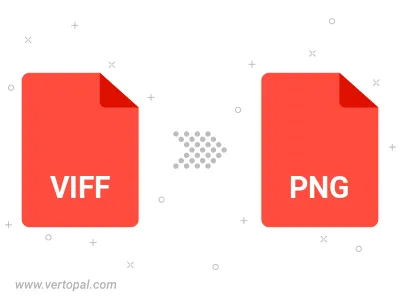
Rotate VIFF to right (90° clockwise), to left (90° counter-clockwise), 180°, and convert it to PNG.
Flip VIFF vertically and/or horizontally (flop), and convert it to PNG.
Convert VIFF to PNG and change the compression without loosing quality. A trade-off between file size and decoding speed.
Convert VIFF to Black & White (monochrome) PNG, 8-bit Grayscale PNG, 24-bit RGB PNG, and 32-bit RGBA PNG.
Convert VIFF to interlaced PNG.
To change VIFF format to PNG, upload your VIFF file to proceed to the preview page. Use any available tools if you want to edit and manipulate your VIFF file. Click on the convert button and wait for the convert to complete. Download the converted PNG file afterward.
Follow steps below if you have installed Vertopal CLI on your macOS system.
cd to VIFF file location or include path to your input file.Follow steps below if you have installed Vertopal CLI on your Windows system.
cd to VIFF file location or include path to your input file.Follow steps below if you have installed Vertopal CLI on your Linux system.
cd to VIFF file location or include path to your input file.