Convert VDA to XBM
Convert VDA images to XBM format, edit and optimize images online and free.

The VDA file extension, associated with Truevision Advanced Raster Graphics Adapter (TARGA), is a raster graphics file format developed by Truevision Inc. It was designed for high-color and true-color display on IBM-compatible PCs, supporting resolutions matching NTSC and PAL video formats. VDA files are used for digital photos, textures, and video editing, offering various color depths (8 to 32 bits) and alpha channel transparency. The format includes both lossless and lossy compression options, ensuring high-quality image preservation.
The XBM (X11 Bitmap Graphic) file extension is a plain-text binary file format historically used in the X Window System to store monochrome bitmap images. Its primary use is for defining small, simple graphics such as icons and cursors. Originating from the 1980s, XBM files enable the inclusion of image data directly in C source code, facilitating easy integration and compilation within applications. While their use has declined with the advent of more advanced graphics formats, XBMs remain relevant for legacy systems and specific low-resource environments.
Choose your VDA image for uploading to our VDA converter.
Before clicking the Convert button, use any available VDA to XBM tools.
Give it a moment for the XBM conversion to complete, then download your file afterward.
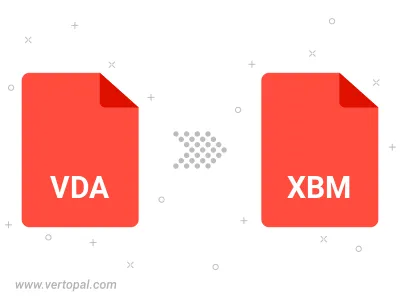
To change VDA format to XBM, upload your VDA file to proceed to the preview page. Use any available tools if you want to edit and manipulate your VDA file. Click on the convert button and wait for the convert to complete. Download the converted XBM file afterward.
Follow steps below if you have installed Vertopal CLI on your macOS system.
cd to VDA file location or include path to your input file.Follow steps below if you have installed Vertopal CLI on your Windows system.
cd to VDA file location or include path to your input file.Follow steps below if you have installed Vertopal CLI on your Linux system.
cd to VDA file location or include path to your input file.