Convert VDA to DIB
Convert VDA images to DIB format, edit and optimize images online and free.

The VDA file extension, associated with Truevision Advanced Raster Graphics Adapter (TARGA), is a raster graphics file format developed by Truevision Inc. It was designed for high-color and true-color display on IBM-compatible PCs, supporting resolutions matching NTSC and PAL video formats. VDA files are used for digital photos, textures, and video editing, offering various color depths (8 to 32 bits) and alpha channel transparency. The format includes both lossless and lossy compression options, ensuring high-quality image preservation.
A Device Independent Bitmap (DIB) is a format for storing bitmap graphics, ensuring compatibility across different devices and platforms. Its primary use is to enable consistent image representation, regardless of the display hardware or software. Originating from early Windows operating systems, DIBs allowed developers to create graphics that would render accurately on various hardware. Today, DIBs are integral in applications needing uniform image display and manipulation, maintaining their relevance in diverse technological contexts.
Click the Choose File button to select the VDA file.
Choose any VDA to DIB converter tools for a customized conversion, and click Convert.
You will be redirected to the download page to see the conversion status and download your DIB file.
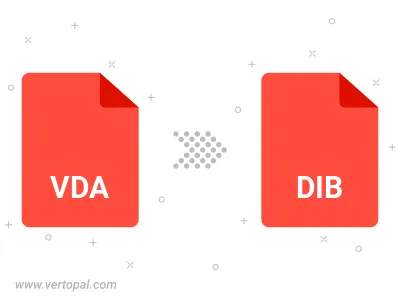
Rotate VDA to right (90° clockwise), to left (90° counter-clockwise), 180°, and convert it to DIB.
Flip VDA vertically and/or horizontally (flop), and convert it to DIB.
To change VDA format to DIB, upload your VDA file to proceed to the preview page. Use any available tools if you want to edit and manipulate your VDA file. Click on the convert button and wait for the convert to complete. Download the converted DIB file afterward.
Follow steps below if you have installed Vertopal CLI on your macOS system.
cd to VDA file location or include path to your input file.Follow steps below if you have installed Vertopal CLI on your Windows system.
cd to VDA file location or include path to your input file.Follow steps below if you have installed Vertopal CLI on your Linux system.
cd to VDA file location or include path to your input file.