Convert TXT JIRA to XML JATS
Convert TXT JIRA markup documents to XML JATS format, edit and optimize documents online and free.

The Jira/Confluence Wiki Markup, often stored with a TXT file extension, referred to as Wiki Markup, is used in Atlassian's Jira and Confluence applications for creating and formatting content. It allows users to write text in a simplified markup language, which is then converted into rich text. This format is particularly useful for documentation, linking to specific parts of pages, and embedding macros. Wiki Markup has been a part of Confluence since its early versions, enabling users to easily manage and organize information.
The Journal Article Tag Suite (JATS) XML file extension is pivotal in digital publishing. XML stands for Extensible Markup Language. JATS, an NISO standard, was designed to tag and structure the content of scholarly articles. Initially derived from NLM (National Library of Medicine) DTDs in the early 2000s, JATS ensures consistent formatting and metadata tagging for articles, facilitating efficient indexing, searchability, and interoperability across various databases and platforms. Its use in the academic and scientific community supports robust archiving and seamless dissemination of knowledge.
Choose the TXT JIRA markup document you wish to convert.
Pick any TXT JIRA to XML JATS tools if you need to edit your TXT JIRA file, then click the Convert button.
Once the convert is complete, you can download the final XML JATS file.
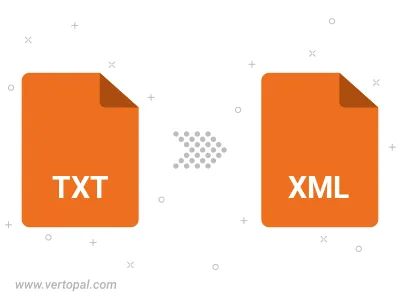
Convert TXT JIRA to one of the available JATS Tag Sets, including Journal Archiving & Interchange, Journal Publishing, and Article Authoring.
To change TXT JIRA format to XML JATS, upload your TXT JIRA file to proceed to the preview page. Use any available tools if you want to edit and manipulate your TXT JIRA file. Click on the convert button and wait for the convert to complete. Download the converted XML JATS file afterward.
Follow steps below if you have installed Vertopal CLI on your macOS system.
cd to TXT JIRA file location or include path to your input file.Follow steps below if you have installed Vertopal CLI on your Windows system.
cd to TXT JIRA file location or include path to your input file.Follow steps below if you have installed Vertopal CLI on your Linux system.
cd to TXT JIRA file location or include path to your input file.