Convert TXT JIRA to SVG
Convert TXT JIRA markup documents to SVG format, edit and optimize documents online and free.

The Jira/Confluence Wiki Markup, often stored with a TXT file extension, referred to as Wiki Markup, is used in Atlassian's Jira and Confluence applications for creating and formatting content. It allows users to write text in a simplified markup language, which is then converted into rich text. This format is particularly useful for documentation, linking to specific parts of pages, and embedding macros. Wiki Markup has been a part of Confluence since its early versions, enabling users to easily manage and organize information.
SVG stands for Scalable Vector Graphics, a versatile file format developed by the World Wide Web Consortium (W3C) in 1999. This XML-based format is primarily used for defining vector-based graphics for the web, enabling smooth scaling and high-quality rendering on various display resolutions. SVG's scalability, interactivity, and animation support make it ideal for responsive web design, complex illustrations, diagrams, and data visualizations. Its textual nature ensures easy editing and integration with other web technologies like HTML, CSS, and JavaScript, promoting seamless user experiences and streamlined workflows in modern web development.
Drag & drop any TXT JIRA file from your device or click the Choose File button to proceed.
For advanced customized conversion, use TXT JIRA to SVG tools and click Convert.
Wait for the converter to finish and download your SVG image.
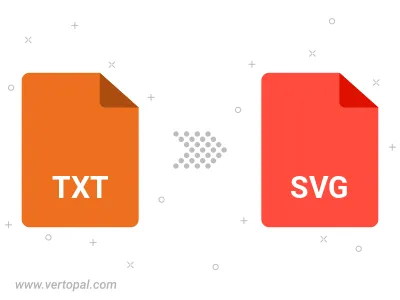
To change TXT JIRA format to SVG, upload your TXT JIRA file to proceed to the preview page. Use any available tools if you want to edit and manipulate your TXT JIRA file. Click on the convert button and wait for the convert to complete. Download the converted SVG file afterward.
Follow steps below if you have installed Vertopal CLI on your macOS system.
cd to TXT JIRA file location or include path to your input file.Follow steps below if you have installed Vertopal CLI on your Windows system.
cd to TXT JIRA file location or include path to your input file.Follow steps below if you have installed Vertopal CLI on your Linux system.
cd to TXT JIRA file location or include path to your input file.