Convert to PNG
Convert any image to PNG format, edit and optimize images online and free.

The Portable Network Graphics (PNG) file extension, established in 1996, serves as a widely-used raster graphics format that supports lossless data compression. Initially developed as a superior, patent-free replacement for the GIF format, PNG is prevalent in the IT industry for web design, digital photography, and complex graphics due to its capability to handle detailed images with transparent backgrounds and its extensive color range. Known for maintaining high-quality visuals without increasing file size significantly, PNG remains an indispensable tool in professional digital imaging and web development.
Drag & drop or browse your device to select and upload your file.
Before clicking the Convert button, use any available PNG tools.
You will be redirected to the download page to see the conversion status and download your PNG file.
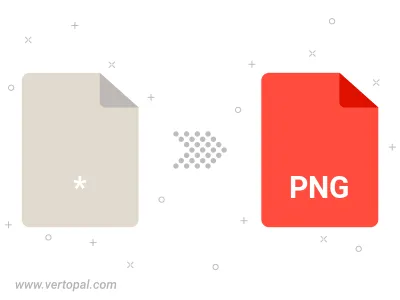
Rotate Image to right (90° clockwise), to left (90° counter-clockwise), 180°, and convert it to PNG.
Flip Image vertically and/or horizontally (flop), and convert it to PNG.
Convert Image to PNG and change the compression without loosing quality. A trade-off between file size and decoding speed.
Convert Image to Black & White (monochrome) PNG, 8-bit Grayscale PNG, 24-bit RGB PNG, and 32-bit RGBA PNG.
Convert Image to interlaced PNG.
Follow steps below if you have installed Vertopal CLI on your macOS system.
cd to input file location or include path to your input file.Follow steps below if you have installed Vertopal CLI on your Windows system.
cd to input file location or include path to your input file.Follow steps below if you have installed Vertopal CLI on your Linux system.
cd to input file location or include path to your input file.