Convert to MOBI
Convert any document to MOBI format, edit and optimize documents online and free.

The MOBI file extension, short for Mobipocket eBook, is a format used for storing digital books. Initially developed by Mobipocket SA, it was designed for mobile devices and eReaders, supporting features like bookmarks, notes, and JavaScript. Amazon acquired Mobipocket in 2005, integrating MOBI into its Kindle ecosystem until 2011 when it was replaced by the Kindle Format 8 (KF8). Despite being deprecated, MOBI files remain compatible with various eReaders and software, ensuring continued accessibility for legacy content.
Drag and drop your file into the page or browse manually.
Check the preview and configure MOBI tools before pressing Convert.
Allow the MOBI conversion to finish, then download the file.
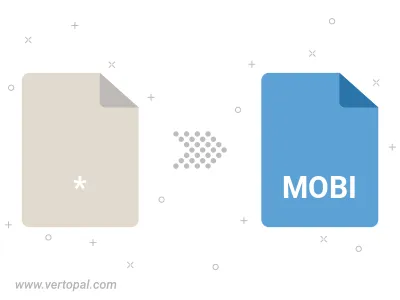
With Vertopal CLI ready, execute conversion to MOBI ebook document.