Convert to M4A
Convert any audio to M4A format, edit and optimize audios online and free.

M4A, an acronym for MPEG-4 Audio, is a file extension used to represent audio files encoded with Advanced Audio Codecs (AAC or ALAC) as part of the MPEG-4 format. Introduced by Apple in 2001, M4A was designed to improve upon the MP3 format by offering superior audio quality and smaller file sizes. Widely used in digital music distribution, M4A files are known for their efficient compression and lossless audio options, making them a preferred choice for music enthusiasts and professionals in the tech industry.
Select a file from your computer, or drag & drop it on the page.
Use any available convert tools on the preview page, and click Convert.
Wait a couple of seconds for the converter to do the hard job, then download your M4A file.
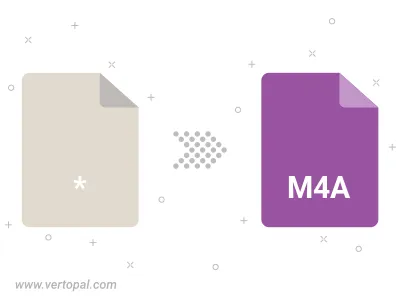
Convert Audio to M4A and set the output channels to Mono (1.0) or Stereo (2.0).
Follow steps below if you have installed Vertopal CLI on your macOS system.
cd to input file location or include path to your input file.Follow steps below if you have installed Vertopal CLI on your Windows system.
cd to input file location or include path to your input file.Follow steps below if you have installed Vertopal CLI on your Linux system.
cd to input file location or include path to your input file.