Convert to KERNEL
Convert any image to KERNEL format, edit and optimize images online and free.

The KERNEL file extension, associated with Morphology Kernel Image, stands for "Kernel Image File". It defines structuring elements for morphological operations like erosion, dilation, opening, and closing in image processing. These operations are crucial for tasks such as image segmentation, object detection, and noise removal. Originating in the 1960s with mathematical morphology, the KERNEL file encapsulates the shape and size of the structuring element, influencing the results of these operations.
Select a file from your computer, or drag & drop it on the page.
Use any available KERNEL tools on the preview page and click Convert.
Let the conversion process finish, then download your KERNEL image.
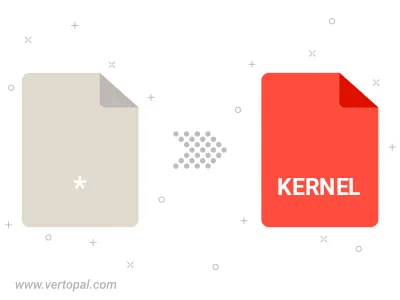
Follow steps below if you have installed Vertopal CLI on your macOS system.
cd to input file location or include path to your input file.Follow steps below if you have installed Vertopal CLI on your Windows system.
cd to input file location or include path to your input file.Follow steps below if you have installed Vertopal CLI on your Linux system.
cd to input file location or include path to your input file.