Convert to CSV
Convert any document to CSV format, edit and optimize documents online and free.

The Comma-Separated Values (CSV) file extension, which is pivotal in data management, is used to store tabular data such as spreadsheets or databases. Each line in a CSV file corresponds to a data record, with fields separated by commas. Originating in the early days of personal computing, CSV files were designed for data interchange, enabling ease of data transfer between different software applications. CSV remains a universally supported and straightforward format for data storage and import/export operations due to its simplicity and efficiency.
Upload a file by clicking Choose File or dragging it into the designated area.
Customize your CSV spreadsheet document by selecting tools prior to conversion.
You will be redirected to the download page to obtain your CSV file.
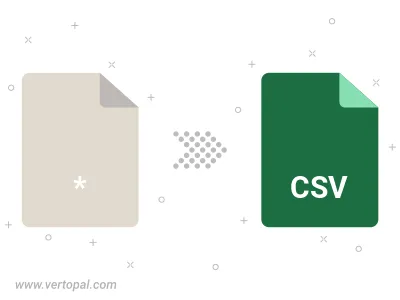
Use Vertopal CLI to generate CSV spreadsheet document after installation is complete.