Convert TIF to JP2
Convert TIF images to JP2 format, edit and optimize images online and free.

TIF, short for Tagged Image File Format, is a flexible and adaptable file format that was introduced in the mid-1980s by Aldus Corporation, now Adobe Systems. Primarily used for storing high-quality raster graphics and images, TIF files are widely adopted in professional environments such as graphic design, medical imaging, and desktop publishing due to their support for lossless compression and extensive metadata capabilities. The format's longevity and adaptability have made it a staple in image archiving and complex image editing tasks, ensuring consistency and high resolution across various platforms and applications.
JP2 stands for JPEG 2000, developed by the Joint Photographic Experts Group. It's a file format designed for high-quality image compression, supporting both lossy and lossless compression. Introduced in the year 2000, JP2 offers superior image quality and efficient storage over the standard JPEG format, making it suitable for medical imaging, digital cinema, and archives requiring high-fidelity imagery. Its advanced features include better handling of color, metadata, and progressive decoding, ensuring it remains a vital tool in professional and technical applications.
Drag & drop or browse your device to select and upload your TIF file.
Use any available TIF to JP2 tools on the preview page and click Convert.
Give it a moment for the JP2 conversion to complete, then download your file afterward.
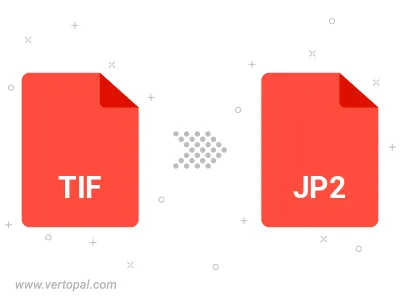
Rotate TIF to right (90° clockwise), to left (90° counter-clockwise), 180°, and convert it to JP2.
Flip TIF vertically and/or horizontally (flop), and convert it to JP2.
To change TIF format to JP2, upload your TIF file to proceed to the preview page. Use any available tools if you want to edit and manipulate your TIF file. Click on the convert button and wait for the convert to complete. Download the converted JP2 file afterward.
Follow steps below if you have installed Vertopal CLI on your macOS system.
cd to TIF file location or include path to your input file.Follow steps below if you have installed Vertopal CLI on your Windows system.
cd to TIF file location or include path to your input file.Follow steps below if you have installed Vertopal CLI on your Linux system.
cd to TIF file location or include path to your input file.