Convert TIF to G4
Convert TIF images to G4 format, edit and optimize images online and free.

TIF, short for Tagged Image File Format, is a flexible and adaptable file format that was introduced in the mid-1980s by Aldus Corporation, now Adobe Systems. Primarily used for storing high-quality raster graphics and images, TIF files are widely adopted in professional environments such as graphic design, medical imaging, and desktop publishing due to their support for lossless compression and extensive metadata capabilities. The format's longevity and adaptability have made it a staple in image archiving and complex image editing tasks, ensuring consistency and high resolution across various platforms and applications.
The G4 file extension, standing for CCITT Group 4 Fax Image, is a specialized format used primarily for storing black-and-white facsimile (fax) images. Its origins trace back to the Consultative Committee for International Telegraphy and Telephony (CCITT), now known as the ITU-T, which developed the Group 4 standard in the 1980s to improve fax transmission efficiency over digital networks. This format employs a high compression ratio to reduce file size while maintaining image quality, making it ideal for archiving documents and transmitting faxes in professional and business environments.
Select any TIF file from your device to start uploading it.
Use the tools available for converting TIF to G4 and click the Convert button.
Let the conversion process finish, then download your G4 image.
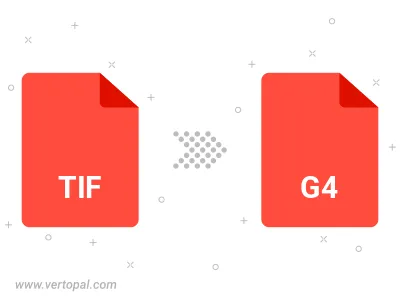
Rotate TIF to right (90° clockwise), to left (90° counter-clockwise), 180°, and convert it to G4.
Flip TIF vertically and/or horizontally (flop), and convert it to G4.
To change TIF format to G4, upload your TIF file to proceed to the preview page. Use any available tools if you want to edit and manipulate your TIF file. Click on the convert button and wait for the convert to complete. Download the converted G4 file afterward.
Follow steps below if you have installed Vertopal CLI on your macOS system.
cd to TIF file location or include path to your input file.Follow steps below if you have installed Vertopal CLI on your Windows system.
cd to TIF file location or include path to your input file.Follow steps below if you have installed Vertopal CLI on your Linux system.
cd to TIF file location or include path to your input file.