Convert TGA to SVGZ
Convert TGA images to SVGZ format, edit and optimize images online and free.

The Truevision Graphics Adapter (TGA) file extension, also known as TARGA (Truevision Advanced Raster Graphics Adapter), is a raster graphics file format. Introduced by Truevision Inc. in 1984, it was initially designed for their TARGA and VISTA graphic cards, which were among the first cards capable of displaying true color (24-bit) images. TGA files are widely used in various professional applications, including video editing, game development, and computer imaging, due to their ability to store high-quality graphics and support for features like alpha channels, gamma correction, and HDR imaging. TGA remains a popular choice for professionals in the industry.
SVGZ, or Scalable Vector Graphics Compressed, is a file extension for compressed SVG files, utilizing the GZIP compression method. Introduced to optimize web performance, SVGZ retains the scalability and resolution independence of SVG while reducing file size, leading to faster load times and reduced bandwidth usage. This format is particularly valuable in web development, digital graphics, and applications requiring efficient transmission and rendering of vector graphics. SVGZ emerged as part of efforts to enhance web technologies, catering to the increasing demand for high-quality, scalable visuals in a more efficient manner.
Start uploading a TGA image by clicking the Choose File button or drag & dropping your TGA file.
For an advanced conversion, use the TGA to SVGZ optional tools available on the preview page and click the Convert button.
You will be redirected to the download page to see the conversion status and download your SVGZ file.
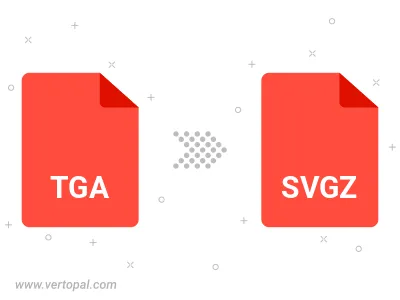
To change TGA format to SVGZ, upload your TGA file to proceed to the preview page. Use any available tools if you want to edit and manipulate your TGA file. Click on the convert button and wait for the convert to complete. Download the converted SVGZ file afterward.
Follow steps below if you have installed Vertopal CLI on your macOS system.
cd to TGA file location or include path to your input file.Follow steps below if you have installed Vertopal CLI on your Windows system.
cd to TGA file location or include path to your input file.Follow steps below if you have installed Vertopal CLI on your Linux system.
cd to TGA file location or include path to your input file.