Convert TGA to PNG
Convert TGA images to PNG format, edit and optimize images online and free.

The Truevision Graphics Adapter (TGA) file extension, also known as TARGA (Truevision Advanced Raster Graphics Adapter), is a raster graphics file format. Introduced by Truevision Inc. in 1984, it was initially designed for their TARGA and VISTA graphic cards, which were among the first cards capable of displaying true color (24-bit) images. TGA files are widely used in various professional applications, including video editing, game development, and computer imaging, due to their ability to store high-quality graphics and support for features like alpha channels, gamma correction, and HDR imaging. TGA remains a popular choice for professionals in the industry.
The Portable Network Graphics (PNG) file extension, established in 1996, serves as a widely-used raster graphics format that supports lossless data compression. Initially developed as a superior, patent-free replacement for the GIF format, PNG is prevalent in the IT industry for web design, digital photography, and complex graphics due to its capability to handle detailed images with transparent backgrounds and its extensive color range. Known for maintaining high-quality visuals without increasing file size significantly, PNG remains an indispensable tool in professional digital imaging and web development.
Click the Choose File button to select the TGA file.
Check the file preview quickly and use TGA to PNG tools if you need to change the conversion settings.
After the convert is complete, click on the Download button to get your PNG image.
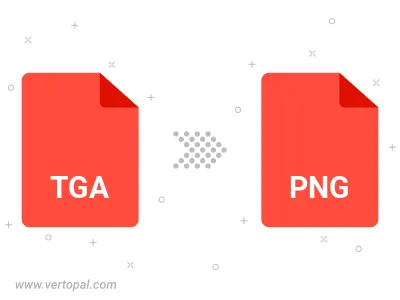
Rotate TGA to right (90° clockwise), to left (90° counter-clockwise), 180°, and convert it to PNG.
Flip TGA vertically and/or horizontally (flop), and convert it to PNG.
Convert TGA to PNG and change the compression without loosing quality. A trade-off between file size and decoding speed.
Convert TGA to Black & White (monochrome) PNG, 8-bit Grayscale PNG, 24-bit RGB PNG, and 32-bit RGBA PNG.
Convert TGA to interlaced PNG.
To change TGA format to PNG, upload your TGA file to proceed to the preview page. Use any available tools if you want to edit and manipulate your TGA file. Click on the convert button and wait for the convert to complete. Download the converted PNG file afterward.
Follow steps below if you have installed Vertopal CLI on your macOS system.
cd to TGA file location or include path to your input file.Follow steps below if you have installed Vertopal CLI on your Windows system.
cd to TGA file location or include path to your input file.Follow steps below if you have installed Vertopal CLI on your Linux system.
cd to TGA file location or include path to your input file.