Convert TGA to BMP
Convert TGA images to BMP format, edit and optimize images online and free.

The Truevision Graphics Adapter (TGA) file extension, also known as TARGA (Truevision Advanced Raster Graphics Adapter), is a raster graphics file format. Introduced by Truevision Inc. in 1984, it was initially designed for their TARGA and VISTA graphic cards, which were among the first cards capable of displaying true color (24-bit) images. TGA files are widely used in various professional applications, including video editing, game development, and computer imaging, due to their ability to store high-quality graphics and support for features like alpha channels, gamma correction, and HDR imaging. TGA remains a popular choice for professionals in the industry.
The BMP (Bitmap Image) file extension is a raster graphics format used primarily for storing digital images. Developed by Microsoft, BMP files retain high image quality due to their lack of compression, making them ideal for preserving detailed and colorful images. Introduced in the early days of Windows, BMP's simplicity and widespread compatibility have cemented its role in digital imaging, despite being superseded by more efficient formats in many applications.
Choose any TGA image from your computer, or drag & drop a TGA file onto this page.
Use any available convert tools on the preview page, and click Convert.
Let the file convert, then you can download your BMP file right afterward.
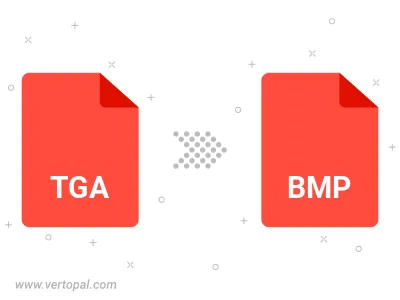
Rotate TGA to right (90° clockwise), to left (90° counter-clockwise), 180°, and convert it to BMP.
Flip TGA vertically and/or horizontally (flop), and convert it to BMP.
Convert TGA to BMP version 2, BMP version 3, or BMP version 4.
To change TGA format to BMP, upload your TGA file to proceed to the preview page. Use any available tools if you want to edit and manipulate your TGA file. Click on the convert button and wait for the convert to complete. Download the converted BMP file afterward.
Follow steps below if you have installed Vertopal CLI on your macOS system.
cd to TGA file location or include path to your input file.Follow steps below if you have installed Vertopal CLI on your Windows system.
cd to TGA file location or include path to your input file.Follow steps below if you have installed Vertopal CLI on your Linux system.
cd to TGA file location or include path to your input file.