Convert TEXT to MARKDOWN
Convert TEXT documents to MARKDOWN format, edit and optimize documents online and free.

The TEXT file extension, is a format used for representing text data without any formatting or binary elements. Originating from the early days of computing, plain text files are utilized for scripting, configuration files, log files, and source code documentation due to their universal readability and ease of creation. They are compatible across different operating systems and software applications, making them essential for data interoperability and communication in various IT and development environments.
Markdown is a lightweight markup language with a plain text formatting syntax, primarily used in Markdown documentation files with the MD extension. Created by John Gruber and Aaron Swartz in 2004, it allows IT professionals to easily format text for web pages, readme files, and technical documentation. Markdown's simplicity and readability make it ideal for collaborative projects and version control systems. Its syntax is designed to be readable without compromising the document's formatting when rendered as HTML or other web formats.
Click the Choose File button to select the TEXT file.
Pick any TEXT to MARKDOWN tools if you need to edit your TEXT file, then click the Convert button.
Once the convert is complete, you can download the final MARKDOWN file.
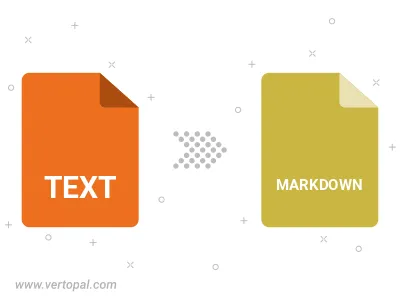
To change TEXT format to MARKDOWN, upload your TEXT file to proceed to the preview page. Use any available tools if you want to edit and manipulate your TEXT file. Click on the convert button and wait for the convert to complete. Download the converted MARKDOWN file afterward.
Follow steps below if you have installed Vertopal CLI on your macOS system.
cd to TEXT file location or include path to your input file.Follow steps below if you have installed Vertopal CLI on your Windows system.
cd to TEXT file location or include path to your input file.Follow steps below if you have installed Vertopal CLI on your Linux system.
cd to TEXT file location or include path to your input file.