Convert SVGZ to PNG
Convert SVGZ images to PNG format, edit and optimize images online and free.

SVGZ, or Scalable Vector Graphics Compressed, is a file extension for compressed SVG files, utilizing the GZIP compression method. Introduced to optimize web performance, SVGZ retains the scalability and resolution independence of SVG while reducing file size, leading to faster load times and reduced bandwidth usage. This format is particularly valuable in web development, digital graphics, and applications requiring efficient transmission and rendering of vector graphics. SVGZ emerged as part of efforts to enhance web technologies, catering to the increasing demand for high-quality, scalable visuals in a more efficient manner.
The Portable Network Graphics (PNG) file extension, established in 1996, serves as a widely-used raster graphics format that supports lossless data compression. Initially developed as a superior, patent-free replacement for the GIF format, PNG is prevalent in the IT industry for web design, digital photography, and complex graphics due to its capability to handle detailed images with transparent backgrounds and its extensive color range. Known for maintaining high-quality visuals without increasing file size significantly, PNG remains an indispensable tool in professional digital imaging and web development.
Drag and drop a SVGZ file into the upload area to start conversion.
Apply SVGZ to PNG tools on the preview page and finalize with Convert.
Wait for the converter to finalize, then access your PNG image.
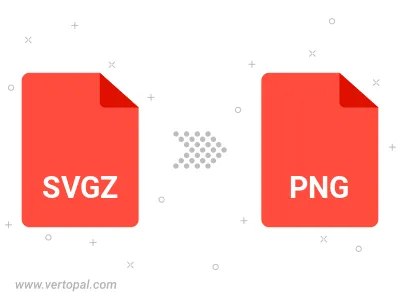
Rotate SVGZ to right (90° clockwise), to left (90° counter-clockwise), 180°, and convert it to PNG.
Flip SVGZ vertically and/or horizontally (flop), and convert it to PNG.
Convert SVGZ to PNG and change the compression without loosing quality. A trade-off between file size and decoding speed.
Convert SVGZ to Black & White (monochrome) PNG, 8-bit Grayscale PNG, 24-bit RGB PNG, and 32-bit RGBA PNG.
Convert SVGZ to interlaced PNG.
After setup, the Vertopal CLI tool converts SVGZ image seamlessly into PNG image.