Convert SVGZ to PJPEG
Convert SVGZ images to PJPEG format, edit and optimize images online and free.

SVGZ, or Scalable Vector Graphics Compressed, is a file extension for compressed SVG files, utilizing the GZIP compression method. Introduced to optimize web performance, SVGZ retains the scalability and resolution independence of SVG while reducing file size, leading to faster load times and reduced bandwidth usage. This format is particularly valuable in web development, digital graphics, and applications requiring efficient transmission and rendering of vector graphics. SVGZ emerged as part of efforts to enhance web technologies, catering to the increasing demand for high-quality, scalable visuals in a more efficient manner.
The PJPEG (Progressive JPEG) is a file extension for images that enhances the standard JPEG format by displaying images in successive waves of increasing detail, improving the user experience during slow network conditions. The JPEG stands for "Joint Photographic Experts Group", the organization that developed the standard in 1992. PJPEG is particularly useful for web applications, as it allows images to appear more quickly and progressively refine in quality, rather than loading from top to bottom like baseline JPEGs.
Select a SVGZ file from your computer to initiate the upload.
Adjust SVGZ to PJPEG settings with tools, then press Convert.
Allow the system to complete the PJPEG conversion, then download your file.
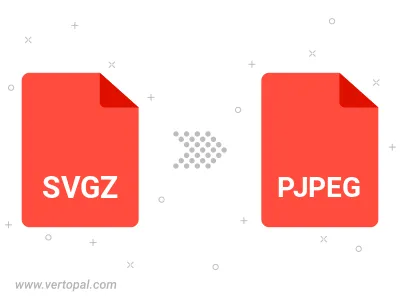
Rotate SVGZ to right (90° clockwise), to left (90° counter-clockwise), 180°, and convert it to PJPEG.
Flip SVGZ vertically and/or horizontally (flop), and convert it to PJPEG.
Convert SVGZ to PJPEG and change the PJPEG quality by adjusting the JPEG compression level.
Once installed, Vertopal CLI supports conversion of SVGZ image into PJPEG image.
cd into the SVGZ file directory or provide the path.