Convert SVGZ to JIF
Convert SVGZ images to JIF format, edit and optimize images online and free.

SVGZ, or Scalable Vector Graphics Compressed, is a file extension for compressed SVG files, utilizing the GZIP compression method. Introduced to optimize web performance, SVGZ retains the scalability and resolution independence of SVG while reducing file size, leading to faster load times and reduced bandwidth usage. This format is particularly valuable in web development, digital graphics, and applications requiring efficient transmission and rendering of vector graphics. SVGZ emerged as part of efforts to enhance web technologies, catering to the increasing demand for high-quality, scalable visuals in a more efficient manner.
The JIF (Joint Photographic Experts Group Interchange Format) is a standard for compressing and encoding digital images. Initially introduced in 1992 by the Joint Photographic Experts Group, JIF became widely adopted due to its efficient lossy compression method, which significantly reduces file size without a substantial loss in image quality. Primarily used for web graphics and digital photography, JIF has influenced the development of other formats like JPEG and its various subtypes, ensuring high compatibility across different platforms and devices.
Choose your SVGZ image for uploading to our SVGZ converter.
Use any available convert tools on the preview page, and click Convert.
Wait for the converter to finish and download your JIF image.
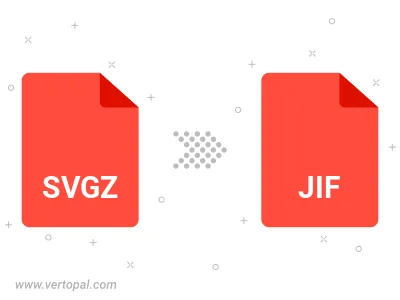
Rotate SVGZ to right (90° clockwise), to left (90° counter-clockwise), 180°, and convert it to JIF.
Flip SVGZ vertically and/or horizontally (flop), and convert it to JIF.
Convert SVGZ to JIF and change the JIF quality by adjusting the JPEG compression level.
Convert SVGZ to progressive JIF.
To change SVGZ format to JIF, upload your SVGZ file to proceed to the preview page. Use any available tools if you want to edit and manipulate your SVGZ file. Click on the convert button and wait for the convert to complete. Download the converted JIF file afterward.
Follow steps below if you have installed Vertopal CLI on your macOS system.
cd to SVGZ file location or include path to your input file.Follow steps below if you have installed Vertopal CLI on your Windows system.
cd to SVGZ file location or include path to your input file.Follow steps below if you have installed Vertopal CLI on your Linux system.
cd to SVGZ file location or include path to your input file.