Convert SVGZ to HEIF
Convert SVGZ images to HEIF format, edit and optimize images online and free.

SVGZ, or Scalable Vector Graphics Compressed, is a file extension for compressed SVG files, utilizing the GZIP compression method. Introduced to optimize web performance, SVGZ retains the scalability and resolution independence of SVG while reducing file size, leading to faster load times and reduced bandwidth usage. This format is particularly valuable in web development, digital graphics, and applications requiring efficient transmission and rendering of vector graphics. SVGZ emerged as part of efforts to enhance web technologies, catering to the increasing demand for high-quality, scalable visuals in a more efficient manner.
The High Efficiency Image File Format (HEIF) is a modern image format designed for superior compression efficiency and enhanced image quality. Originating in 2015, HEIF was developed by the Moving Picture Experts Group (MPEG) and utilizes the High Efficiency Video Coding (HEVC) codec to store image data. It supports a wide range of multimedia applications, including single images, image sequences, auxiliary image items, and non-image items, making it highly versatile for professional and consumer usage in various devices and platforms. Its ability to maintain high image quality while reducing file size significantly improves storage efficiency and accelerates data transmission.
Drag & drop any SVGZ file from your device or click the Choose File button to proceed.
To customize SVGZ to HEIF conversion, use the available tools before clicking the Convert button.
After the convert is complete, click on the Download button to get your HEIF image.
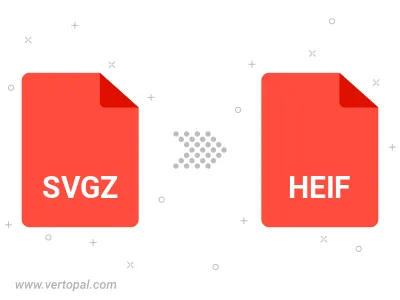
To change SVGZ format to HEIF, upload your SVGZ file to proceed to the preview page. Use any available tools if you want to edit and manipulate your SVGZ file. Click on the convert button and wait for the convert to complete. Download the converted HEIF file afterward.
Follow steps below if you have installed Vertopal CLI on your macOS system.
cd to SVGZ file location or include path to your input file.Follow steps below if you have installed Vertopal CLI on your Windows system.
cd to SVGZ file location or include path to your input file.Follow steps below if you have installed Vertopal CLI on your Linux system.
cd to SVGZ file location or include path to your input file.