Convert SVG to JP2
Convert SVG images to JP2 format, edit and optimize images online and free.

SVG stands for Scalable Vector Graphics, a versatile file format developed by the World Wide Web Consortium (W3C) in 1999. This XML-based format is primarily used for defining vector-based graphics for the web, enabling smooth scaling and high-quality rendering on various display resolutions. SVG's scalability, interactivity, and animation support make it ideal for responsive web design, complex illustrations, diagrams, and data visualizations. Its textual nature ensures easy editing and integration with other web technologies like HTML, CSS, and JavaScript, promoting seamless user experiences and streamlined workflows in modern web development.
JP2 stands for JPEG 2000, developed by the Joint Photographic Experts Group. It's a file format designed for high-quality image compression, supporting both lossy and lossless compression. Introduced in the year 2000, JP2 offers superior image quality and efficient storage over the standard JPEG format, making it suitable for medical imaging, digital cinema, and archives requiring high-fidelity imagery. Its advanced features include better handling of color, metadata, and progressive decoding, ensuring it remains a vital tool in professional and technical applications.
Select any SVG file from your device to start uploading it.
Check the file preview quickly and use SVG to JP2 tools if you need to change the conversion settings.
Once the convert is complete, you can download the final JP2 file.
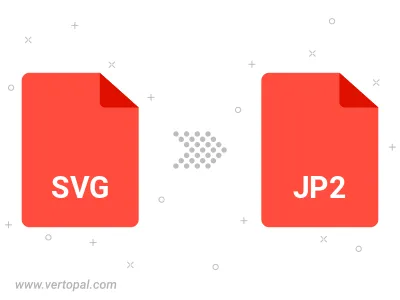
To change SVG format to JP2, upload your SVG file to proceed to the preview page. Use any available tools if you want to edit and manipulate your SVG file. Click on the convert button and wait for the convert to complete. Download the converted JP2 file afterward.
Follow steps below if you have installed Vertopal CLI on your macOS system.
cd to SVG file location or include path to your input file.Follow steps below if you have installed Vertopal CLI on your Windows system.
cd to SVG file location or include path to your input file.Follow steps below if you have installed Vertopal CLI on your Linux system.
cd to SVG file location or include path to your input file.