Convert SVG to HEIF
Convert SVG images to HEIF format, edit and optimize images online and free.

SVG stands for Scalable Vector Graphics, a versatile file format developed by the World Wide Web Consortium (W3C) in 1999. This XML-based format is primarily used for defining vector-based graphics for the web, enabling smooth scaling and high-quality rendering on various display resolutions. SVG's scalability, interactivity, and animation support make it ideal for responsive web design, complex illustrations, diagrams, and data visualizations. Its textual nature ensures easy editing and integration with other web technologies like HTML, CSS, and JavaScript, promoting seamless user experiences and streamlined workflows in modern web development.
The High Efficiency Image File Format (HEIF) is a modern image format designed for superior compression efficiency and enhanced image quality. Originating in 2015, HEIF was developed by the Moving Picture Experts Group (MPEG) and utilizes the High Efficiency Video Coding (HEVC) codec to store image data. It supports a wide range of multimedia applications, including single images, image sequences, auxiliary image items, and non-image items, making it highly versatile for professional and consumer usage in various devices and platforms. Its ability to maintain high image quality while reducing file size significantly improves storage efficiency and accelerates data transmission.
Select a SVG image from your computer, or drag & drop it on the page.
To customize SVG to HEIF conversion, use the available tools before clicking the Convert button.
After the convert is complete, click on the Download button to get your HEIF image.
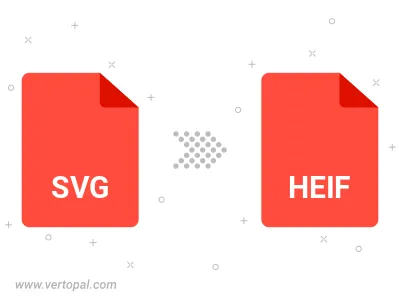
To change SVG format to HEIF, upload your SVG file to proceed to the preview page. Use any available tools if you want to edit and manipulate your SVG file. Click on the convert button and wait for the convert to complete. Download the converted HEIF file afterward.
Follow steps below if you have installed Vertopal CLI on your macOS system.
cd to SVG file location or include path to your input file.Follow steps below if you have installed Vertopal CLI on your Windows system.
cd to SVG file location or include path to your input file.Follow steps below if you have installed Vertopal CLI on your Linux system.
cd to SVG file location or include path to your input file.