Convert SVG to EPS
Convert SVG images to EPS format, edit and optimize images online and free.

SVG stands for Scalable Vector Graphics, a versatile file format developed by the World Wide Web Consortium (W3C) in 1999. This XML-based format is primarily used for defining vector-based graphics for the web, enabling smooth scaling and high-quality rendering on various display resolutions. SVG's scalability, interactivity, and animation support make it ideal for responsive web design, complex illustrations, diagrams, and data visualizations. Its textual nature ensures easy editing and integration with other web technologies like HTML, CSS, and JavaScript, promoting seamless user experiences and streamlined workflows in modern web development.
EPS, or Encapsulated PostScript, is a graphics file format used in desktop publishing and printing applications. Created by Adobe Systems in 1987, EPS files can contain both vector and bitmap graphics, making them versatile for various design tasks. They are commonly used for high-resolution printing of illustrations, logos, and complex graphics. EPS files are supported by most graphic design software and ensure consistent output quality across different devices and platforms. Their encapsulated nature allows them to be included within other PostScript documents, preserving the graphic's integrity and detail.
Drag & drop any SVG file from your device or click the Choose File button to proceed.
Check the file preview quickly and use SVG to EPS tools if you need to change the conversion settings.
Once the convert is complete, you can download the final EPS file.
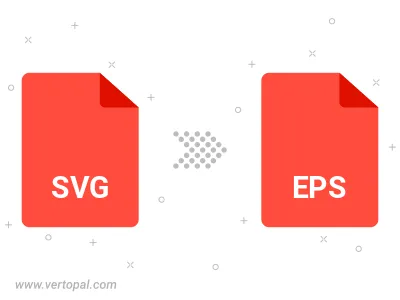
To change SVG format to EPS, upload your SVG file to proceed to the preview page. Use any available tools if you want to edit and manipulate your SVG file. Click on the convert button and wait for the convert to complete. Download the converted EPS file afterward.
Follow steps below if you have installed Vertopal CLI on your macOS system.
cd to SVG file location or include path to your input file.Follow steps below if you have installed Vertopal CLI on your Windows system.
cd to SVG file location or include path to your input file.Follow steps below if you have installed Vertopal CLI on your Linux system.
cd to SVG file location or include path to your input file.