Convert SVG to BMP
Convert SVG images to BMP format, edit and optimize images online and free.

SVG stands for Scalable Vector Graphics, a versatile file format developed by the World Wide Web Consortium (W3C) in 1999. This XML-based format is primarily used for defining vector-based graphics for the web, enabling smooth scaling and high-quality rendering on various display resolutions. SVG's scalability, interactivity, and animation support make it ideal for responsive web design, complex illustrations, diagrams, and data visualizations. Its textual nature ensures easy editing and integration with other web technologies like HTML, CSS, and JavaScript, promoting seamless user experiences and streamlined workflows in modern web development.
The BMP (Bitmap Image) file extension is a raster graphics format used primarily for storing digital images. Developed by Microsoft, BMP files retain high image quality due to their lack of compression, making them ideal for preserving detailed and colorful images. Introduced in the early days of Windows, BMP's simplicity and widespread compatibility have cemented its role in digital imaging, despite being superseded by more efficient formats in many applications.
Select any SVG image you wish to convert by clicking the Choose File button.
Use any available convert tools on the preview page, and click Convert.
Wait for the converter to finish and download your BMP image.
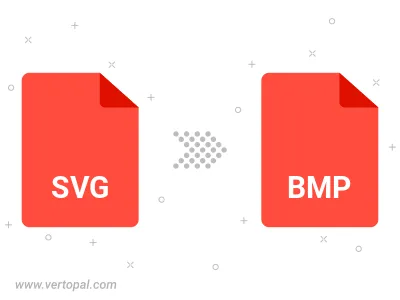
Rotate SVG to right (90° clockwise), to left (90° counter-clockwise), 180°, and convert it to BMP.
Flip SVG vertically and/or horizontally (flop), and convert it to BMP.
Convert SVG to BMP version 2, BMP version 3, or BMP version 4.
To change SVG format to BMP, upload your SVG file to proceed to the preview page. Use any available tools if you want to edit and manipulate your SVG file. Click on the convert button and wait for the convert to complete. Download the converted BMP file afterward.
Follow steps below if you have installed Vertopal CLI on your macOS system.
cd to SVG file location or include path to your input file.Follow steps below if you have installed Vertopal CLI on your Windows system.
cd to SVG file location or include path to your input file.Follow steps below if you have installed Vertopal CLI on your Linux system.
cd to SVG file location or include path to your input file.