Convert SVG to APNG (Animated PNG)
Convert SVG images to APNG (Animated PNG) format, edit and optimize images online and free.

SVG stands for Scalable Vector Graphics, a versatile file format developed by the World Wide Web Consortium (W3C) in 1999. This XML-based format is primarily used for defining vector-based graphics for the web, enabling smooth scaling and high-quality rendering on various display resolutions. SVG's scalability, interactivity, and animation support make it ideal for responsive web design, complex illustrations, diagrams, and data visualizations. Its textual nature ensures easy editing and integration with other web technologies like HTML, CSS, and JavaScript, promoting seamless user experiences and streamlined workflows in modern web development.
Animated Portable Network Graphics (APNG) is an extension of the Portable Network Graphics (PNG) format designed to support animated images. Introduced in 2004, APNG allows for animated sequences while retaining backward compatibility with non-animated PNG files. This format is utilized for its lossless compression, making it ideal for web graphics where image quality is paramount. APNG files are widely used for animated icons, logos, and other elements that benefit from high-quality animations without the artifacts common in GIF files. Its concise, efficient structure makes it a preferred choice among developers and designers focused on optimizing web performance.
Select any SVG file from your device to start uploading it.
Use the tools available for converting SVG to APNG (Animated PNG) and click the Convert button.
Give it a moment for the APNG (Animated PNG) conversion to complete, then download your file afterward.
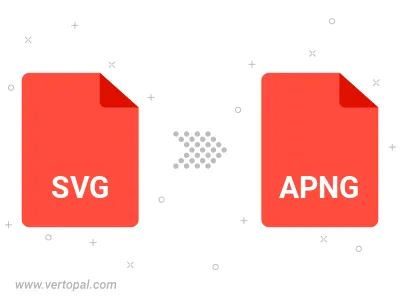
To change SVG format to APNG, upload your SVG file to proceed to the preview page. Use any available tools if you want to edit and manipulate your SVG file. Click on the convert button and wait for the convert to complete. Download the converted APNG file afterward.
Follow steps below if you have installed Vertopal CLI on your macOS system.
cd to SVG file location or include path to your input file.Follow steps below if you have installed Vertopal CLI on your Windows system.
cd to SVG file location or include path to your input file.Follow steps below if you have installed Vertopal CLI on your Linux system.
cd to SVG file location or include path to your input file.