Convert STEP to DAE
Convert STEP 3D models to DAE format, edit and optimize 3D models online and free.

The STEP file extension, also known as Standard for the Exchange of Product Data (ISO 10303), is widely used in the realm of 3D CAD (Computer-Aided Design) files for facilitating data interoperability between different software systems. Initially developed in the late 1980s, it enables the precise exchange of complex product information, which includes geometry, topology, and material properties, ensuring seamless collaboration in engineering and manufacturing projects. Its standardized format is crucial for integrating diverse CAD tools, thereby enhancing efficiency and reducing errors in the product development lifecycle.
The DAE file extension stands for Digital Asset Exchange, a format used for exchanging 3D digital assets between various graphics programs. Developed by Sony and now managed by the Khronos Group, DAE files are based on the COLLADA XML schema and are widely supported by software like Autodesk Maya, Blender, and Adobe Photoshop. This format facilitates interoperability among different 3D modeling and animation tools, making it a standard in the industry.
Select any STEP 3D model you wish to convert by clicking the Choose File button.
Use any available convert tools on the preview page, and click Convert.
Wait for the converter to finish and download your DAE 3D model.
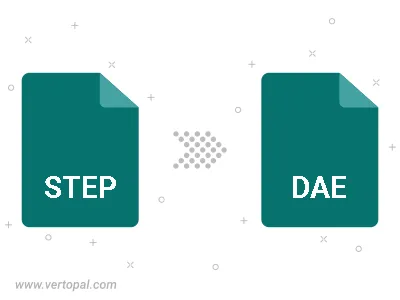
To change STEP format to DAE, upload your STEP file to proceed to the preview page. Use any available tools if you want to edit and manipulate your STEP file. Click on the convert button and wait for the convert to complete. Download the converted DAE file afterward.
Follow steps below if you have installed Vertopal CLI on your macOS system.
cd to STEP file location or include path to your input file.Follow steps below if you have installed Vertopal CLI on your Windows system.
cd to STEP file location or include path to your input file.Follow steps below if you have installed Vertopal CLI on your Linux system.
cd to STEP file location or include path to your input file.