Convert SRF to JPE
Convert SRF images to JPE format, edit and optimize images online and free.

The SRF (Sony Raw File) is a RAW image file format used by Sony digital cameras, such as the DSC-F828 model, to store uncompressed, unaltered images captured by the camera's sensor. Introduced in January 2004, SRF files preserve high-quality image data, offering photographers greater flexibility in post-processing compared to compressed formats like JPEG. Over time, Sony developed subsequent formats like SR2 and ARW to enhance features and compression methods.
The JPE file extension stands for Joint Photographic Experts Group. It is a widely used image format known for its efficient compression and high quality, making it ideal for digital photography and web use. Originating in the late 1980s, the JPE format was developed to enable the effective storage and transmission of photographic images. Its primary purpose is to reduce file size without significantly compromising image quality, thereby optimizing storage and facilitating faster file transfers in computer technology contexts.
Select a SRF image from your computer, or drag & drop it on the page.
Use any available SRF to JPE tools on the preview page and click Convert.
You will be redirected to the download page to see the conversion status and download your JPE file.
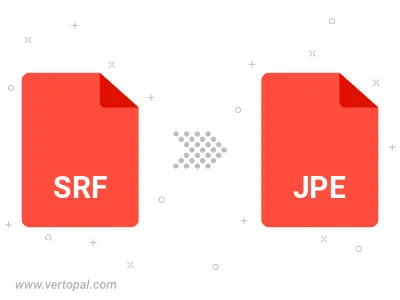
Rotate SRF to right (90° clockwise), to left (90° counter-clockwise), 180°, and convert it to JPE.
Flip SRF vertically and/or horizontally (flop), and convert it to JPE.
Convert SRF to JPE and change the JPE quality by adjusting the JPEG compression level.
Convert SRF to progressive JPE.
To change SRF format to JPE, upload your SRF file to proceed to the preview page. Use any available tools if you want to edit and manipulate your SRF file. Click on the convert button and wait for the convert to complete. Download the converted JPE file afterward.
Follow steps below if you have installed Vertopal CLI on your macOS system.
cd to SRF file location or include path to your input file.Follow steps below if you have installed Vertopal CLI on your Windows system.
cd to SRF file location or include path to your input file.Follow steps below if you have installed Vertopal CLI on your Linux system.
cd to SRF file location or include path to your input file.