Convert SIX to TIF
Convert SIX images to TIF format, edit and optimize images online and free.

The SIX file extension, short for "six pixels", is a bitmap graphics format developed by Digital Equipment Corporation (DEC) for their terminals and printers. Introduced initially to send bitmap graphics to DEC dot matrix printers like the LA50, SIX later facilitated the transfer of soft fonts to terminals such as the VT220. This format encodes images using a series of six-pixel-high patterns, making it efficient for transmitting graphics over 7-bit serial links. Rediscovered around 2010, SIX remains in use with modern terminal emulators for tasks like video playback.
TIF, short for Tagged Image File Format, is a flexible and adaptable file format that was introduced in the mid-1980s by Aldus Corporation, now Adobe Systems. Primarily used for storing high-quality raster graphics and images, TIF files are widely adopted in professional environments such as graphic design, medical imaging, and desktop publishing due to their support for lossless compression and extensive metadata capabilities. The format's longevity and adaptability have made it a staple in image archiving and complex image editing tasks, ensuring consistency and high resolution across various platforms and applications.
Select any SIX image you wish to convert by clicking the Choose File button.
Use any available convert tools on the preview page, and click Convert.
Wait for the converter to finish and download your TIF image.
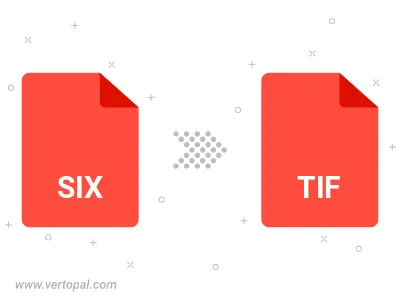
Rotate SIX to right (90° clockwise), to left (90° counter-clockwise), 180°, and convert it to TIF.
Flip SIX vertically and/or horizontally (flop), and convert it to TIF.
To change SIX format to TIF, upload your SIX file to proceed to the preview page. Use any available tools if you want to edit and manipulate your SIX file. Click on the convert button and wait for the convert to complete. Download the converted TIF file afterward.
Follow steps below if you have installed Vertopal CLI on your macOS system.
cd to SIX file location or include path to your input file.Follow steps below if you have installed Vertopal CLI on your Windows system.
cd to SIX file location or include path to your input file.Follow steps below if you have installed Vertopal CLI on your Linux system.
cd to SIX file location or include path to your input file.