Convert RST to XML JATS
Convert RST markup documents to XML JATS format, edit and optimize documents online and free.

The RST file extension stands for reStructuredText, a lightweight markup language widely used for technical documentation. Originally developed as part of the Docutils project in 2001, reStructuredText facilitates the creation of readable plaintext documents that can be easily converted into various output formats such as HTML, PDF, and LaTeX. Its clear syntax and straightforward conventions make it a preferred choice for documenting software projects, especially within the Python community. RST files serve a crucial role in maintaining accessible and well-structured documentation, ensuring consistency and simplicity in formatting across different platforms.
The Journal Article Tag Suite (JATS) XML file extension is pivotal in digital publishing. XML stands for Extensible Markup Language. JATS, an NISO standard, was designed to tag and structure the content of scholarly articles. Initially derived from NLM (National Library of Medicine) DTDs in the early 2000s, JATS ensures consistent formatting and metadata tagging for articles, facilitating efficient indexing, searchability, and interoperability across various databases and platforms. Its use in the academic and scientific community supports robust archiving and seamless dissemination of knowledge.
Click the Choose File button to select the RST file.
Use any available convert tools on the preview page, and click Convert.
Wait a couple of seconds for the converter to do the hard job, then download your XML JATS file.
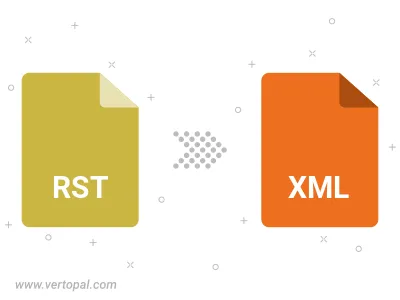
Convert RST to one of the available JATS Tag Sets, including Journal Archiving & Interchange, Journal Publishing, and Article Authoring.
To change RST format to XML JATS, upload your RST file to proceed to the preview page. Use any available tools if you want to edit and manipulate your RST file. Click on the convert button and wait for the convert to complete. Download the converted XML JATS file afterward.
Follow steps below if you have installed Vertopal CLI on your macOS system.
cd to RST file location or include path to your input file.Follow steps below if you have installed Vertopal CLI on your Windows system.
cd to RST file location or include path to your input file.Follow steps below if you have installed Vertopal CLI on your Linux system.
cd to RST file location or include path to your input file.