Convert RST to XML
Convert RST markup documents to XML format, edit and optimize documents online and free.

The RST file extension stands for reStructuredText, a lightweight markup language widely used for technical documentation. Originally developed as part of the Docutils project in 2001, reStructuredText facilitates the creation of readable plaintext documents that can be easily converted into various output formats such as HTML, PDF, and LaTeX. Its clear syntax and straightforward conventions make it a preferred choice for documenting software projects, especially within the Python community. RST files serve a crucial role in maintaining accessible and well-structured documentation, ensuring consistency and simplicity in formatting across different platforms.
XML, or Extensible Markup Language, is a widely used file extension in computer technology. It is designed to store and transport data, enabling structured information exchange between different systems. XML files are both human- and machine-readable, making them versatile for various applications, including web services, configuration files, and data storage. Originating in the 1990s, XML was developed by the World Wide Web Consortium (W3C) to simplify data interchange and ensure platform independence. Its flexibility and extensibility have made it a standard in many IT environments, fostering seamless integration and data sharing across diverse platforms.
Start uploading a RST markup document by clicking the Choose File button or drag & dropping your RST file.
Before clicking the Convert button, use any available RST to XML tools.
Let the conversion process finish, then download your XML document.
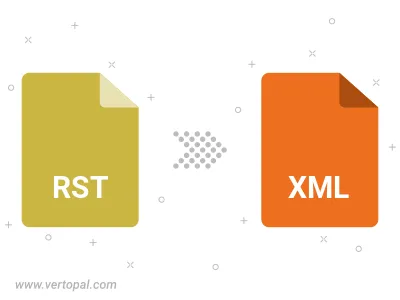
To change RST format to XML, upload your RST file to proceed to the preview page. Use any available tools if you want to edit and manipulate your RST file. Click on the convert button and wait for the convert to complete. Download the converted XML file afterward.
Follow steps below if you have installed Vertopal CLI on your macOS system.
cd to RST file location or include path to your input file.Follow steps below if you have installed Vertopal CLI on your Windows system.
cd to RST file location or include path to your input file.Follow steps below if you have installed Vertopal CLI on your Linux system.
cd to RST file location or include path to your input file.