Convert RST to TEIXML
Convert RST markup documents to TEIXML format, edit and optimize documents online and free.

The RST file extension stands for reStructuredText, a lightweight markup language widely used for technical documentation. Originally developed as part of the Docutils project in 2001, reStructuredText facilitates the creation of readable plaintext documents that can be easily converted into various output formats such as HTML, PDF, and LaTeX. Its clear syntax and straightforward conventions make it a preferred choice for documenting software projects, especially within the Python community. RST files serve a crucial role in maintaining accessible and well-structured documentation, ensuring consistency and simplicity in formatting across different platforms.
The TEIXML file extension refers to the Text Encoding Initiative XML (TEI XML), a standardized format for encoding texts in the humanities and social sciences. Developed in the 1980s, TEI XML facilitates the digital representation of texts, enabling detailed markup of structural, semantic, and presentational features. It is widely used for creating and sharing digital editions of texts, ensuring interoperability and preservation. TEI XML is an application of Extensible Markup Language (XML), that provides a flexible and robust framework for text encoding.
Start uploading a RST markup document by clicking the Choose File button or drag & dropping your RST file.
Choose any RST to TEIXML converter tools for a customized conversion, and click Convert.
Give it a moment for the TEIXML conversion to complete, then download your file afterward.
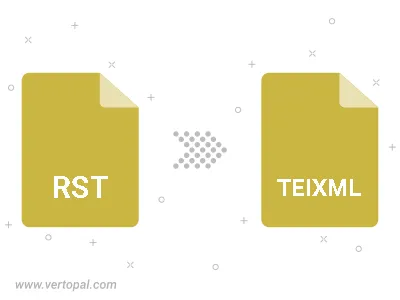
To change RST format to TEIXML, upload your RST file to proceed to the preview page. Use any available tools if you want to edit and manipulate your RST file. Click on the convert button and wait for the convert to complete. Download the converted TEIXML file afterward.
Follow steps below if you have installed Vertopal CLI on your macOS system.
cd to RST file location or include path to your input file.Follow steps below if you have installed Vertopal CLI on your Windows system.
cd to RST file location or include path to your input file.Follow steps below if you have installed Vertopal CLI on your Linux system.
cd to RST file location or include path to your input file.